To train your chatbot you have three options.
First let's see how to train your chatbot with your own questions and answers. To start training your chatbot visit the section Database> Responses. In this section you can enter the messages you want to answer.
You have two options:
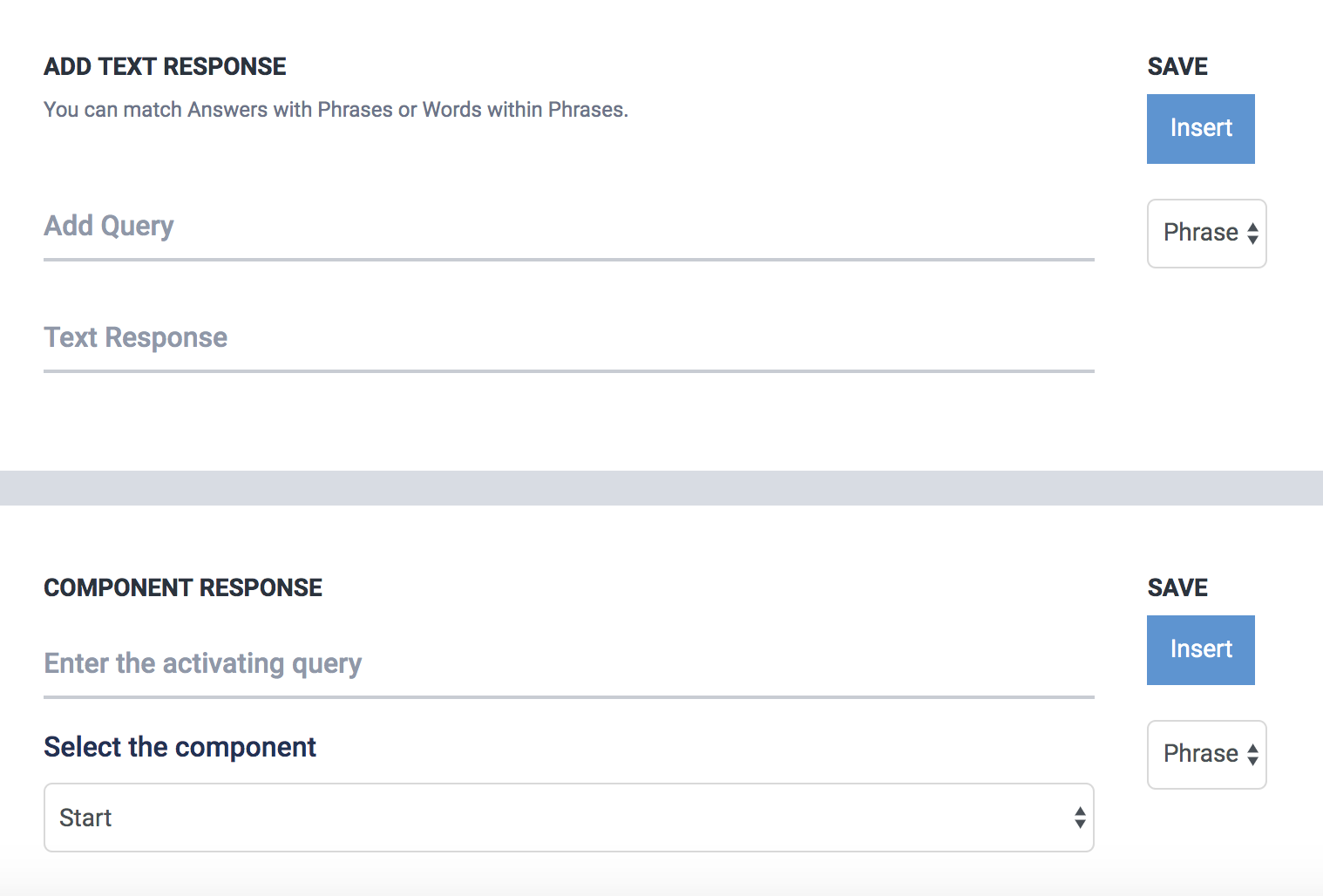
To reply with Text, enter the message that you would like your chatbot to respond to. For example: "What is the name of your company?"
In response, enter "My company is called X". Then press Insert.
Now your chatbot will be trained to answer your company's name. It will also be able to answer variants to that message such as "what is the name of your society" or "how do I call your company". You can test your answers by clicking on the microphone button on the corner.
You can also have the chatbot answer broader questions using keywords. For example you can enter "price" and the answer "You can see the price in ....".
Before Inserting, change the option from "phrase" to "word".
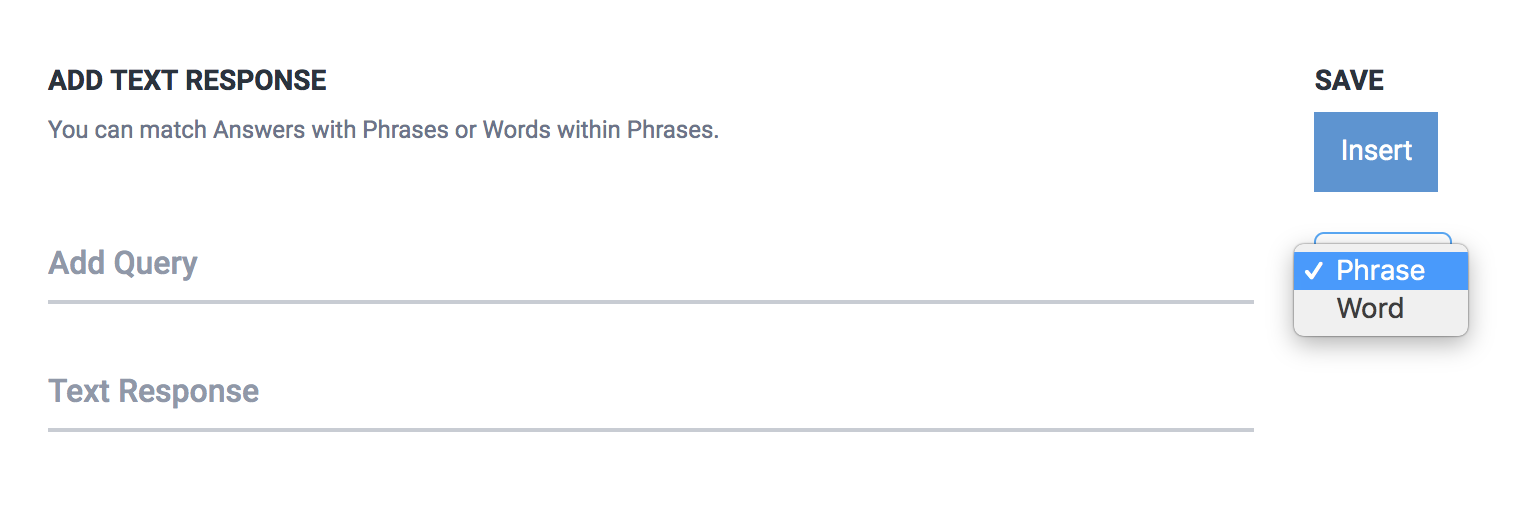
This way every time someone enters the word "price" in their message, they will receive "You can see the prices in ....". For example: "what is the price" "tell me the price please" or "I want to know the price".
To use more than one keyword for an answer use commas, Ex: "price,plans,rates". The chatbot will respond to all those words with the same answer.
Using words instead of phrases is a good tactic to expand the number of questions to answer.
Answers with components work in the same way as answers with text. The only difference is that the answer instead of being text will be a component or script.
For example, you can create a conversational script that saves the user's data. (mail, telephone, etc.).
Then as the activator message enter, "I want to be contacted" and as a component enter the script that you created to save the user's data.
To enter multiple messages click on the icon. You will have the option to enter similar messages for specific responses, and save time in training your chatbot.
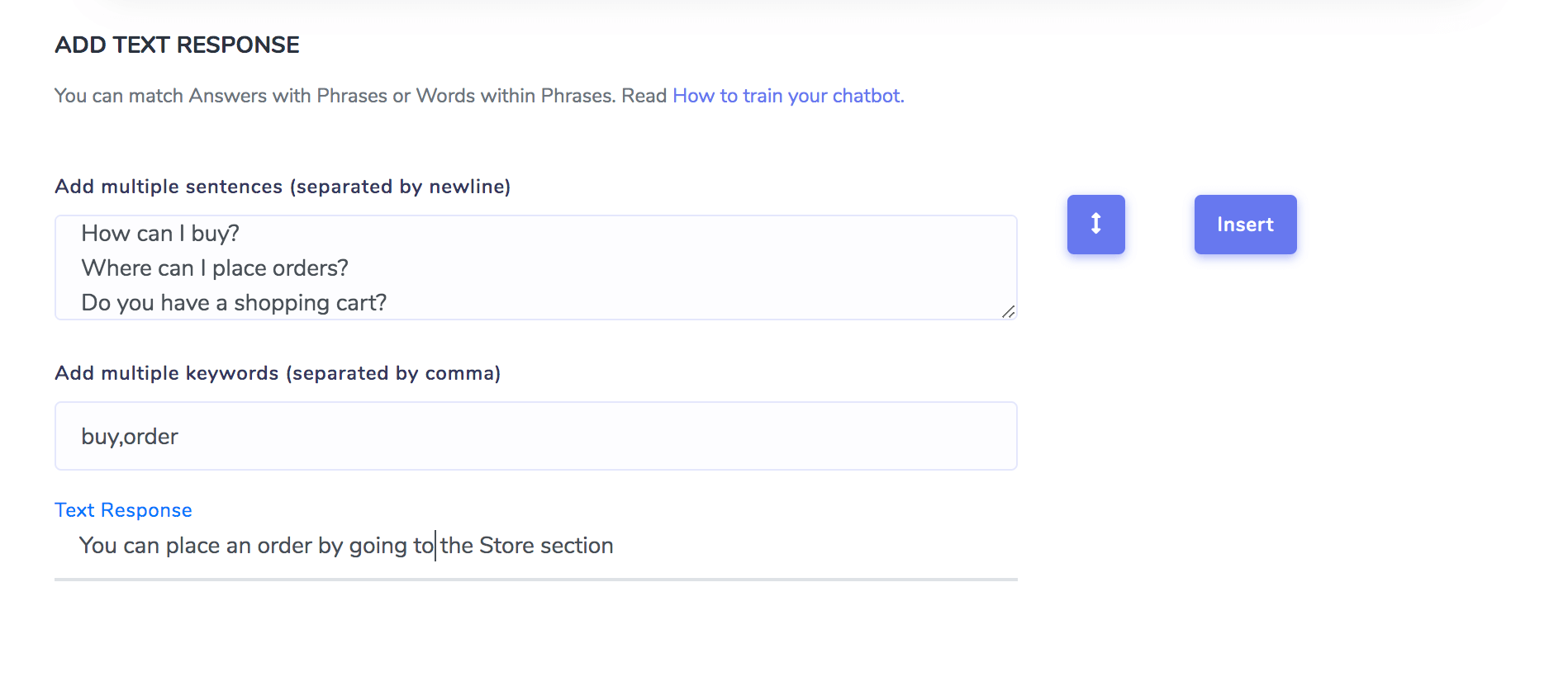
To edit a response, click on the message or the answer on the table and enter your new response.
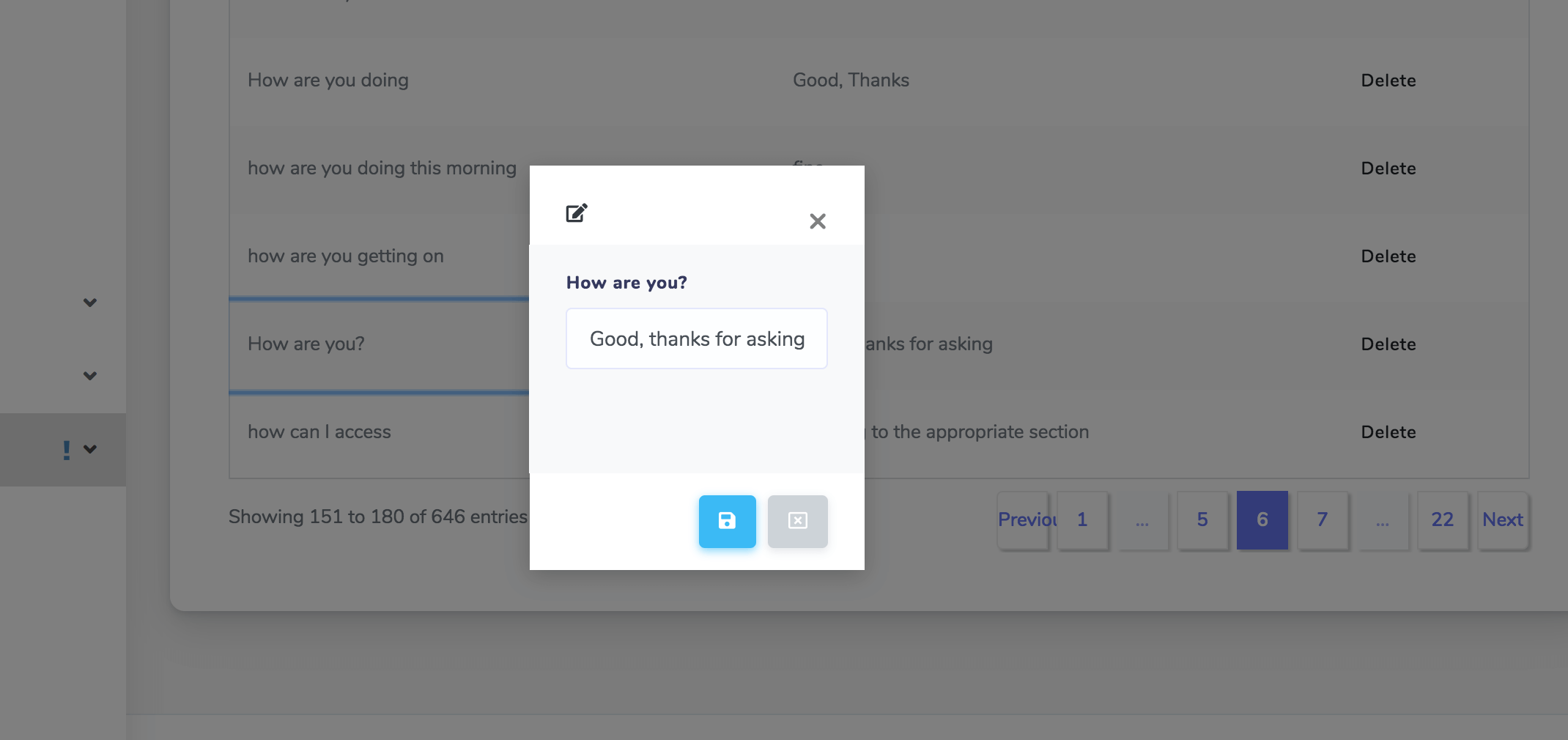
The conversations section will show the messages that your bot receives. You will be able to see the ones that you have successfully answered and the messages that you have not been able to answer.
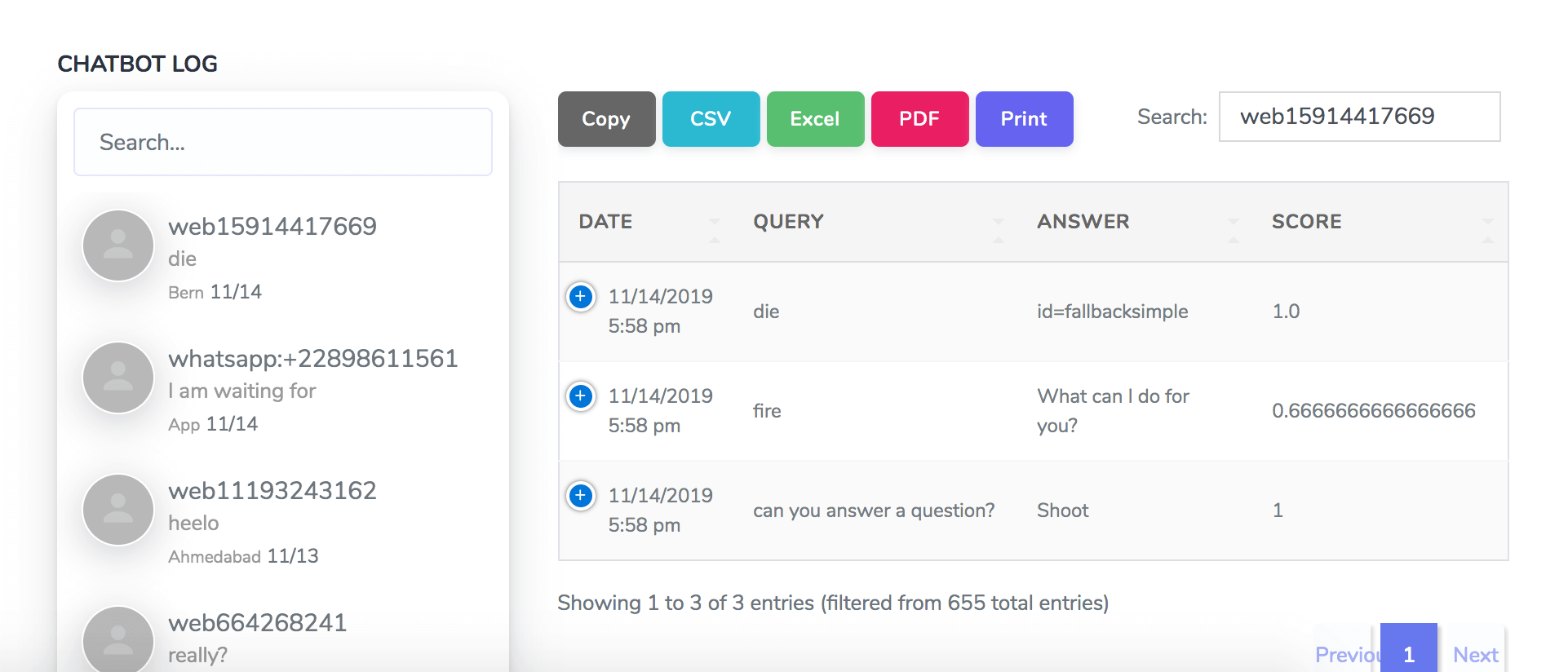
Enter the questions that your bot has not been able to answer to continually improve the training of your bot.
Records have an IP anonymization feature for the last digits, to comply with privacy laws.
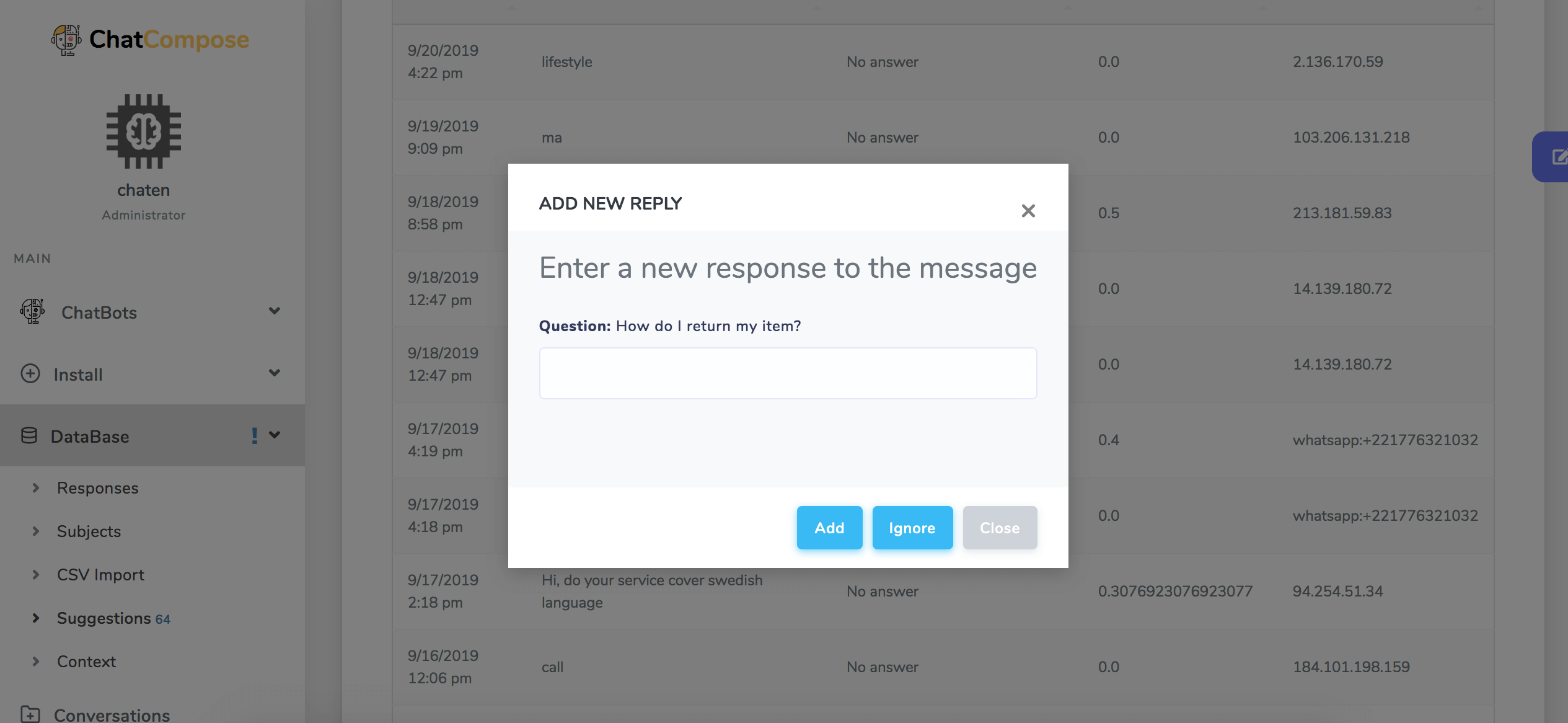
Suggestions for message-answer pairs will appear in the DataBase > Suggestions section.
Click on a suggestion and add a response for it. If the suggestion is not a good match for your chatbot you can choose to ignore it by pressing the "Ignore" button.
You can train your chatbot by entering answers to established questions. For that, Navigate to Subjects.
There you can find different topics of conversation.
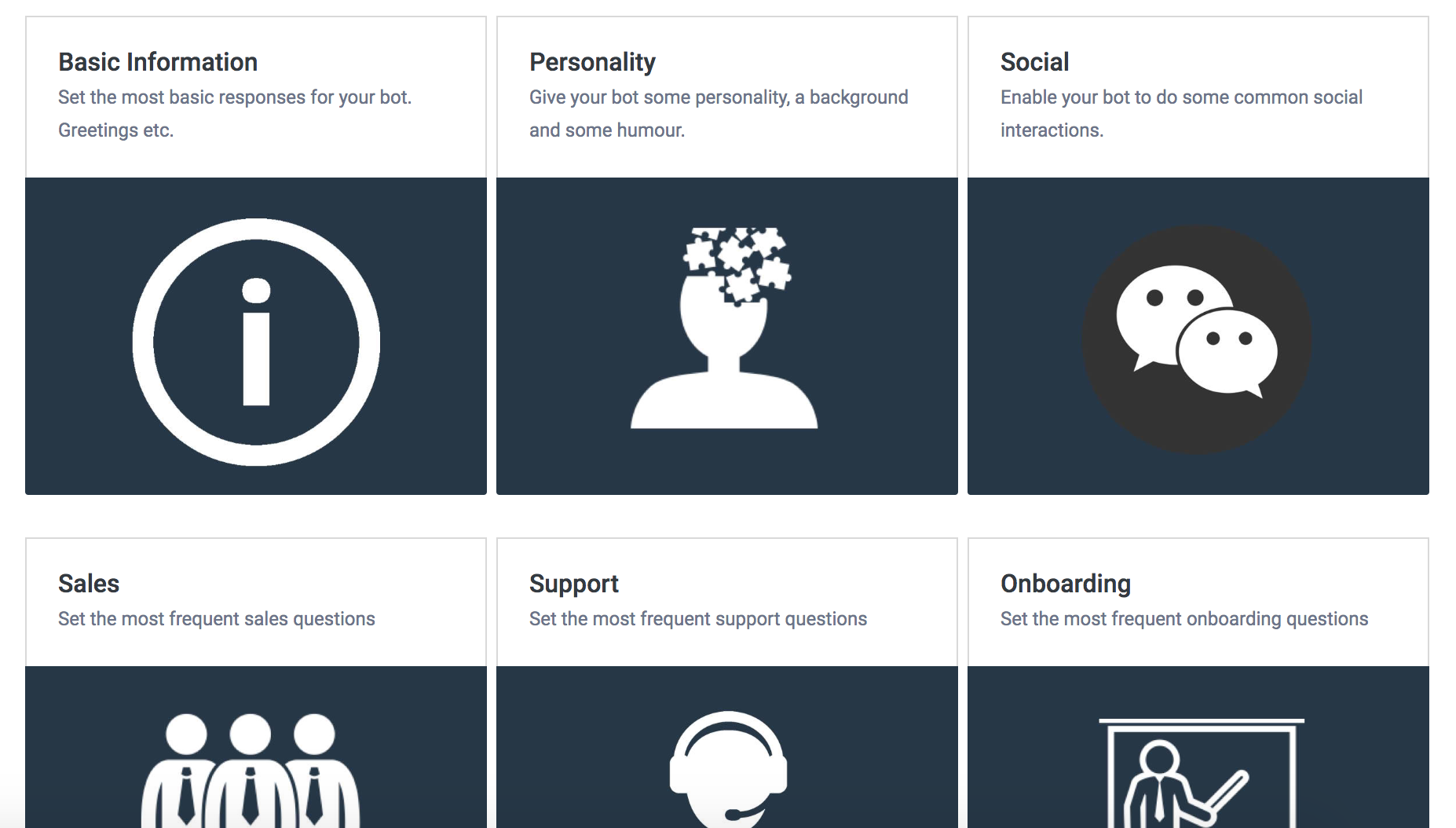
Click on one of them to continue.
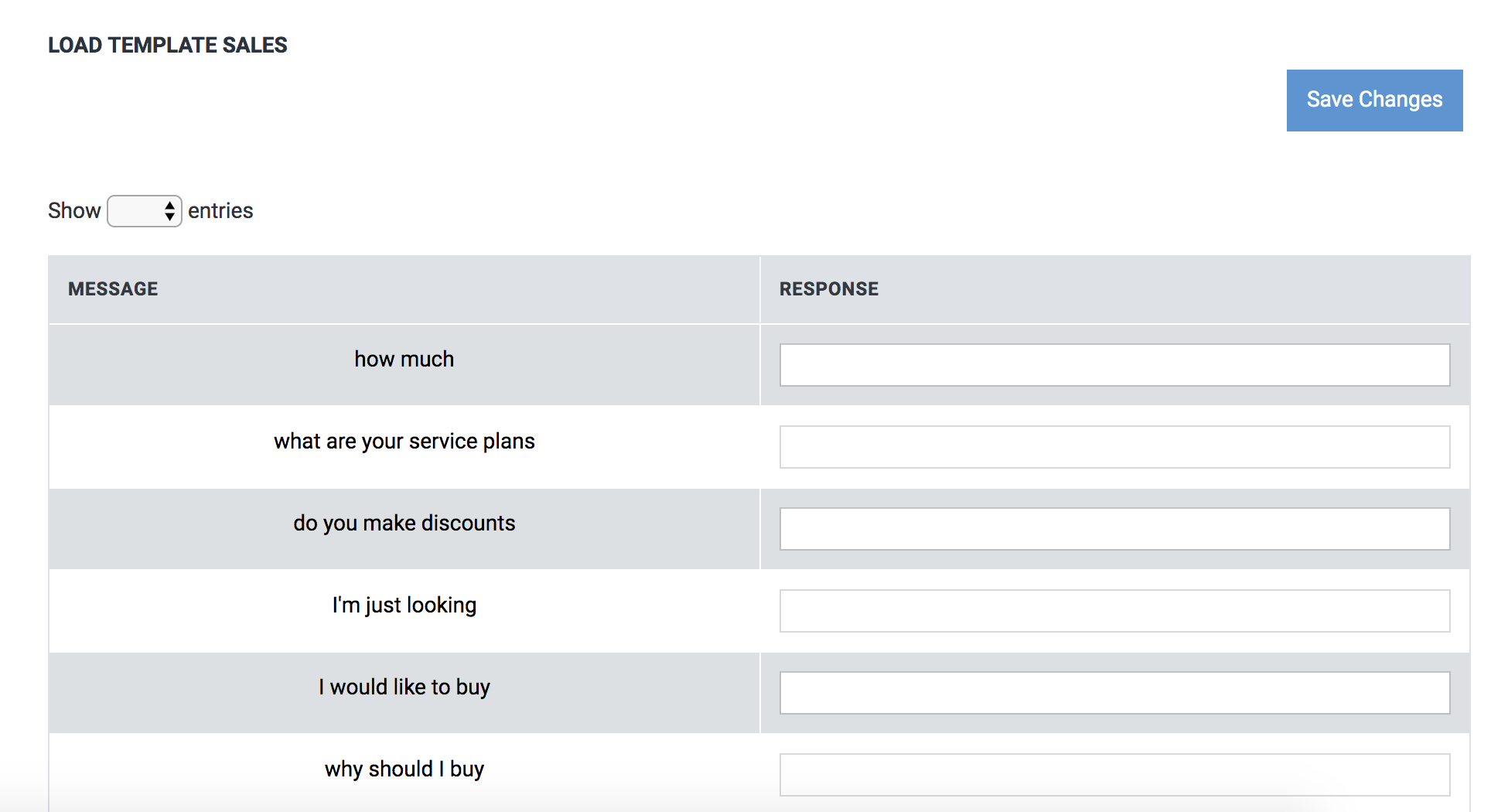
In this section you will only need to answer the messages already defined for the chatbot. Save to finish.
Your chatbot will be trained to answer some of the most common questions on certain topics.
You can import pairs of Questions and Answers in the Database section> Import CSV.
In this section you can upload a CSV file, then select the column Question and Answer and continue. The data of your file will be loaded inside your chatbot. Please use only templates of 50 rows at a time.