Businesses of all sizes generate an enormous amount of data, yet most do not know how to take advantage of the opportunities that can be derived from the correct reporting of that data.
In that sense, chatbots can allow companies to make informed decisions.
With the help of a chatbot, your business doesn't have to rely on human data collection for a report, these programs can be used to quickly collect and send a reports based on the information it receives.
Chatbots can process large amounts of data and increasing employee efficiency. They can also take advantage of artificial intelligence based technologies, allowing chat information to be processed through natural language processing (NLP).
With ChatCompose you can build a report and send it to a email address, by using the data collected from a chat conversation.
You can install scripts on your chatbot to ask questions and then report those answers to you. Learn more at How to create conversation scripts.
Chatbot variables
When constructing your script you can store the messages your users are entering and then you can construct a report by referencing those variables. More information at How to use chatbot variables.
Take this example. You are a online store and you want to ask potential customers what product they were interested in. So maybe you can contact them later when that product is back in stock.
First go to Scripts>Create New and create a new script.
Start the conversation by asking their name. After that message, enter the Input Component. The response will be saved there.
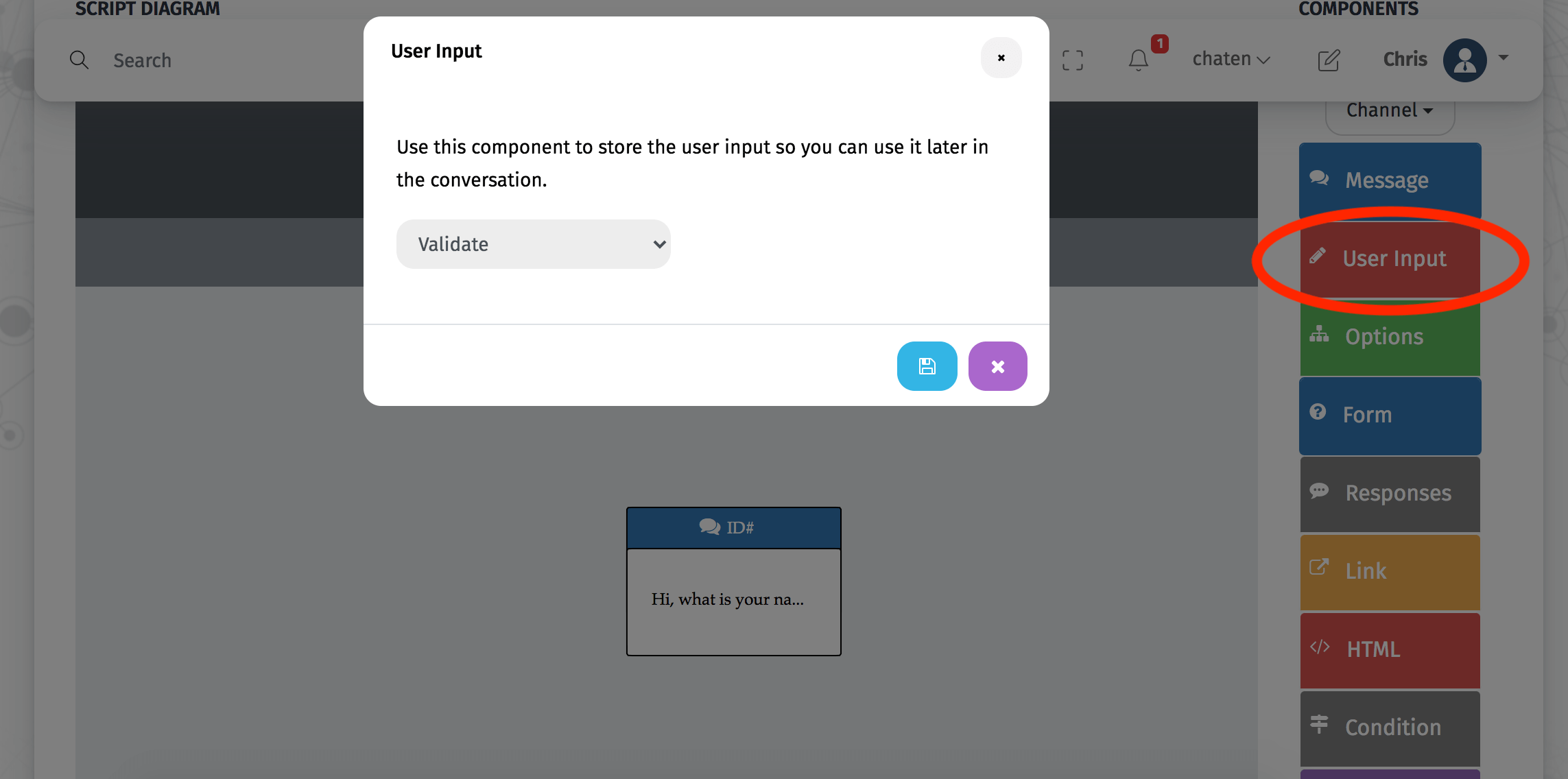
Then go on asking for their product of interest, and saving that response again in another Input Component.
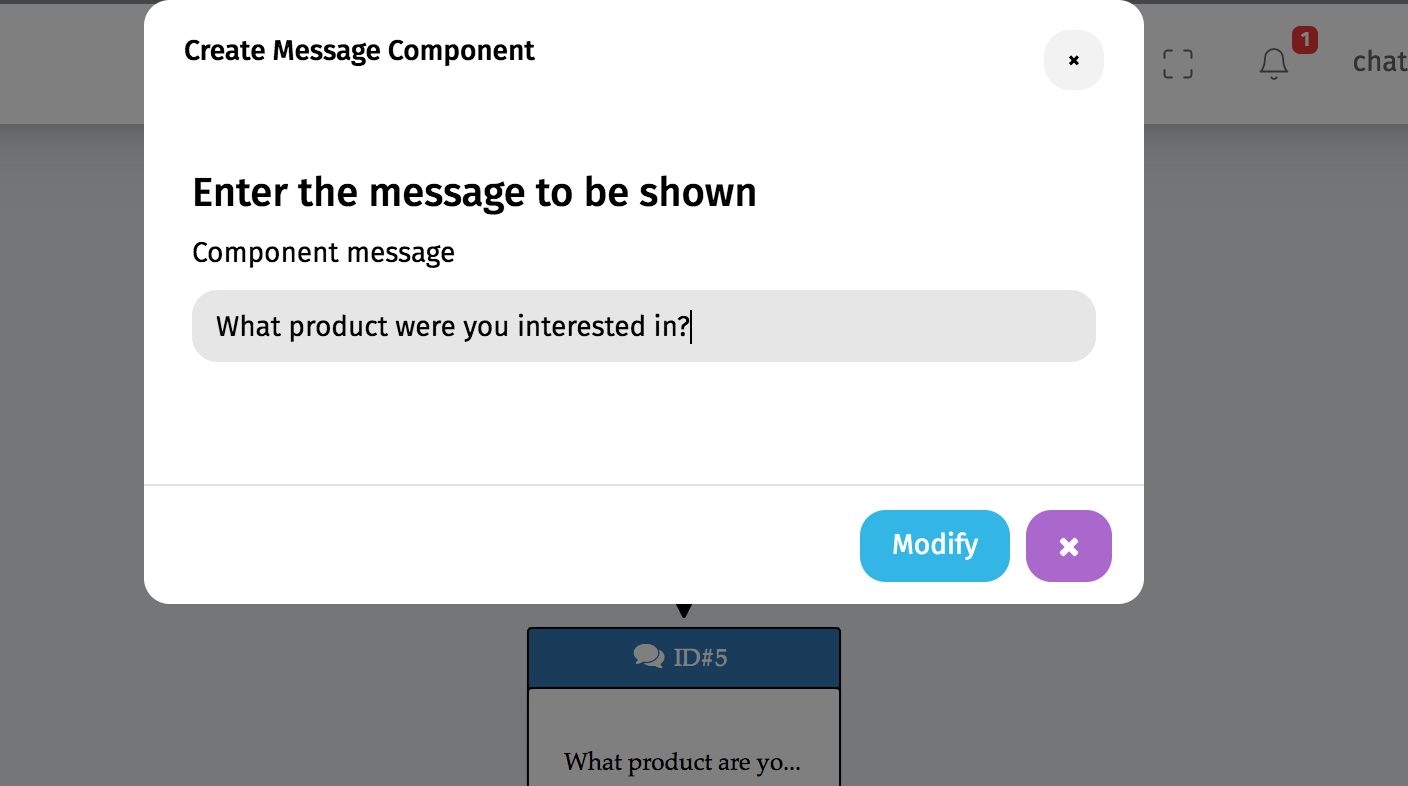
You can continue asking for their email to write them back.
The messages your potential customer is sending will be stored in Variables. You can check how many variables you have by clicking on the Variables Button at the top of the Diagram.
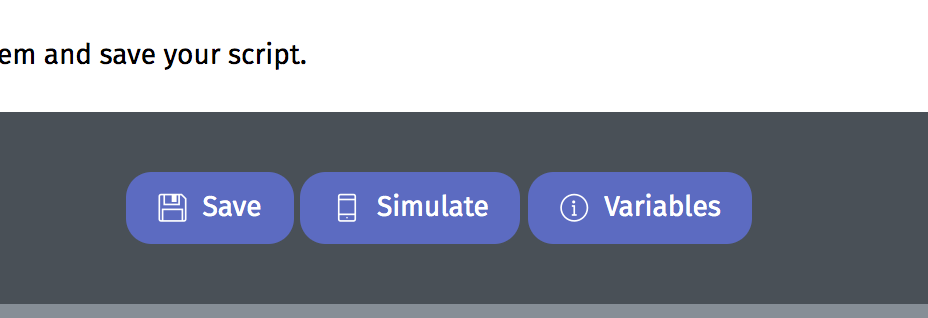
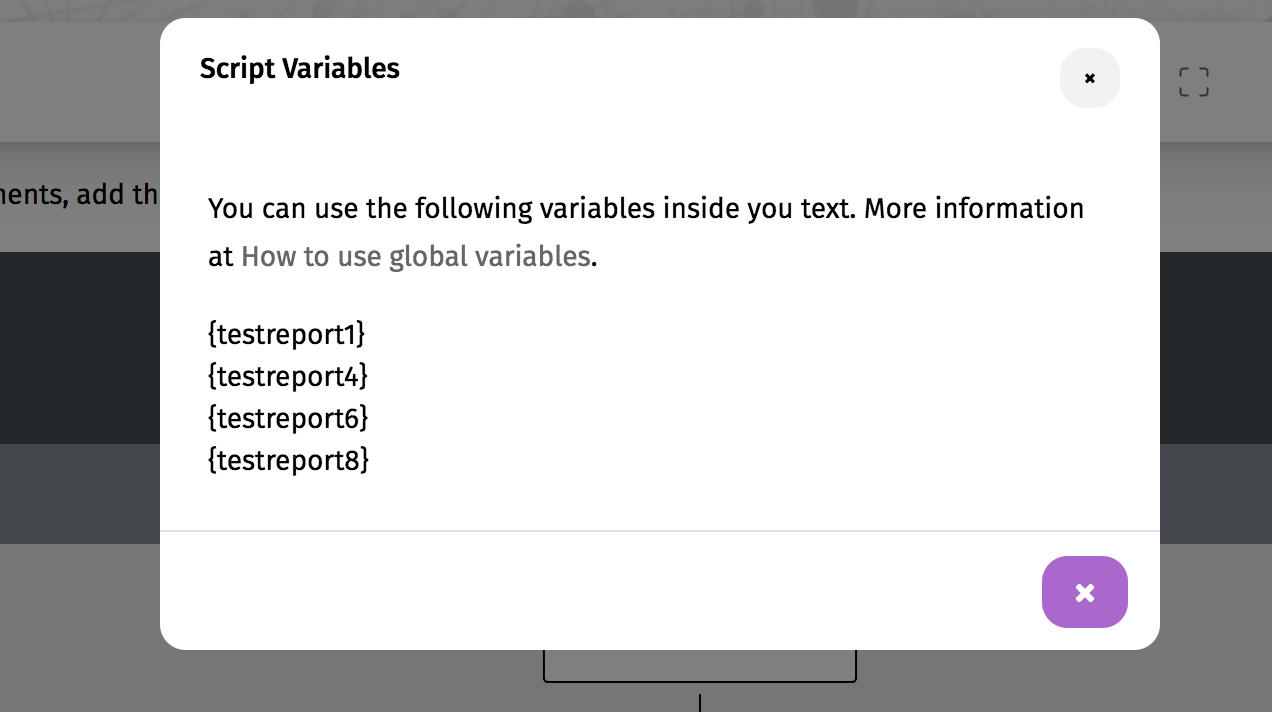
When you are done with you questions, create a Report Component.
You will be able to enter the emails you want the Report sent to, and the Content of the Report. Insert the variables inside the content to receive the information you just collected.
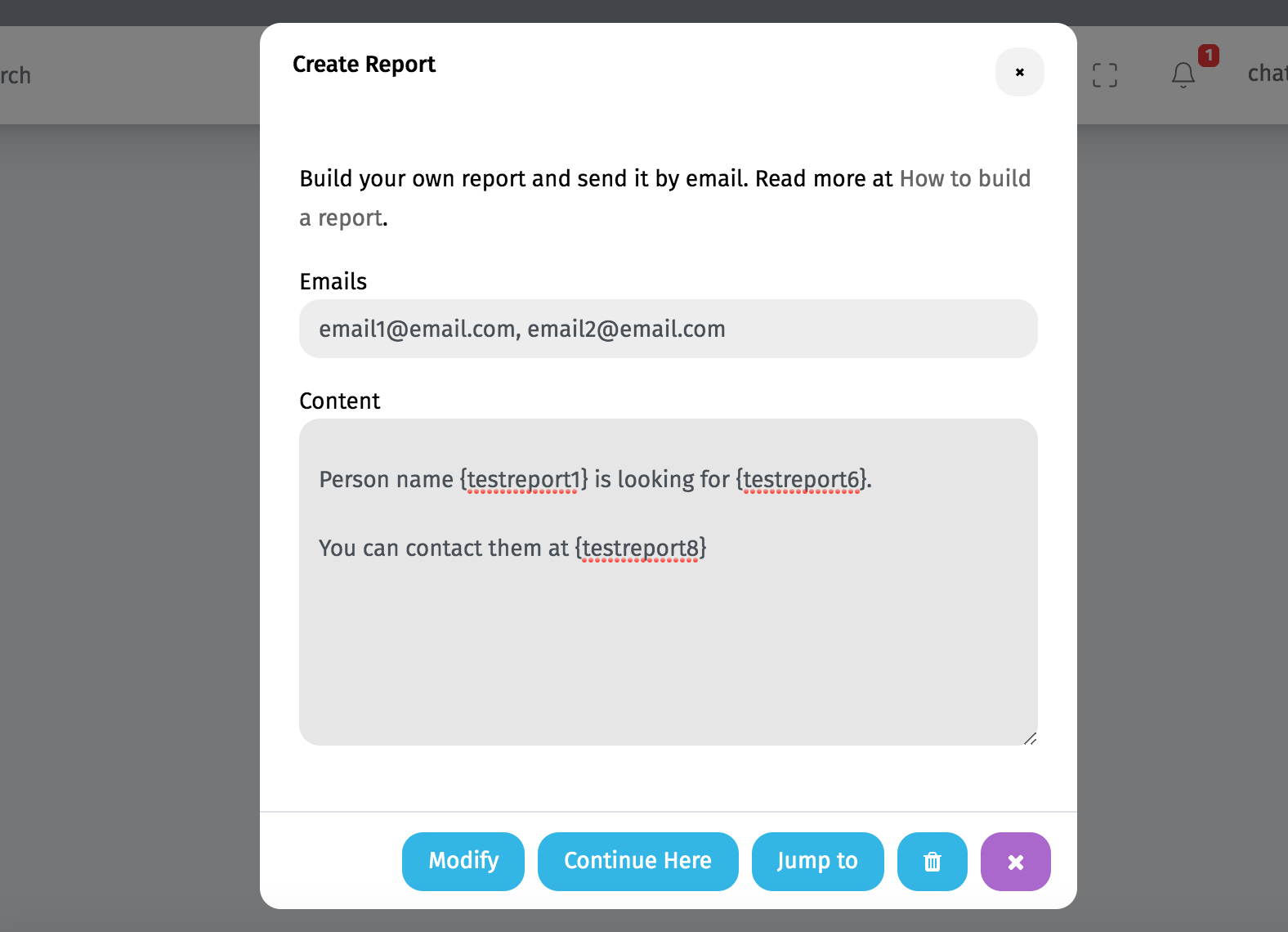
You can simulate the conversation as you are constructing it with the Simulate button. Here is the simulation for this conversation.
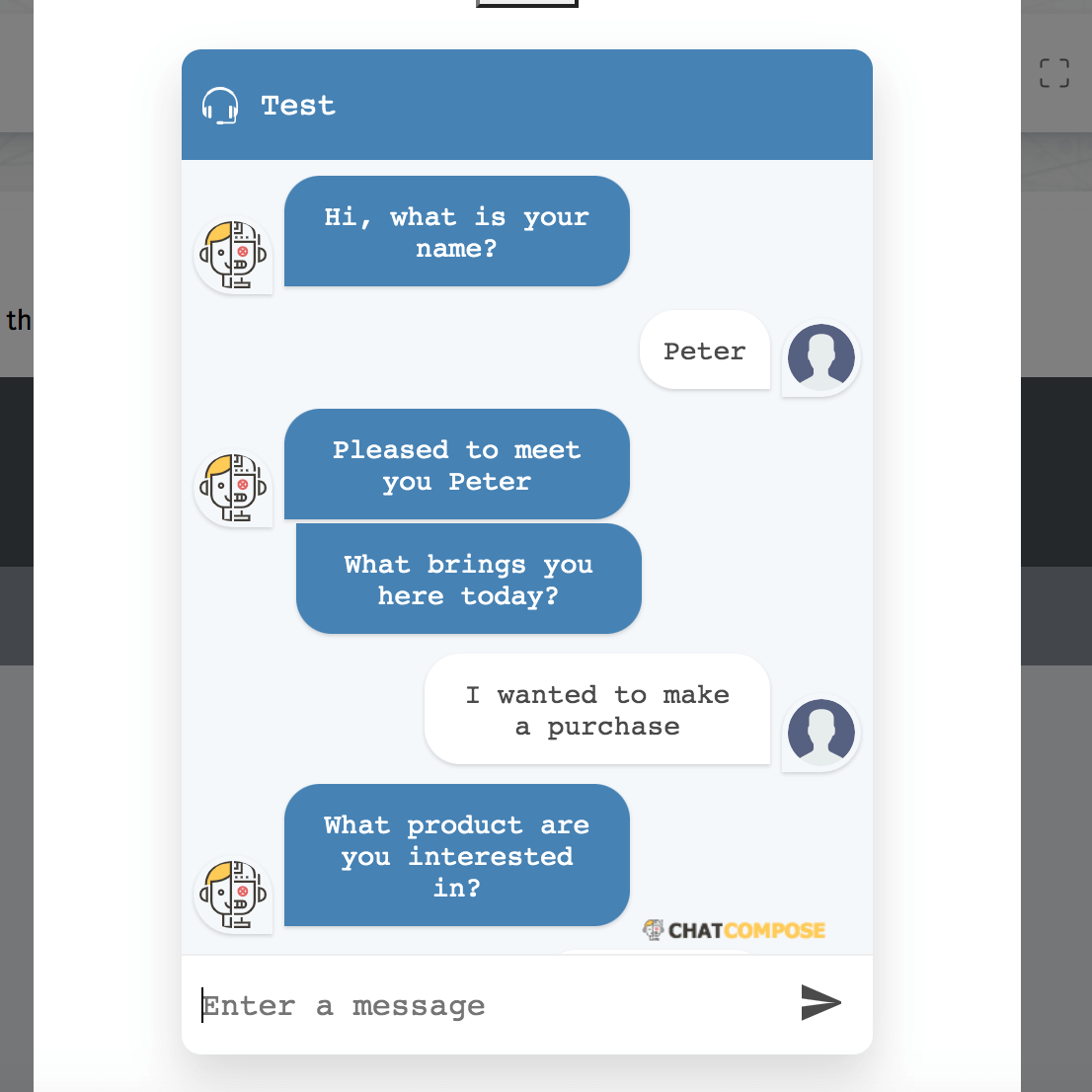
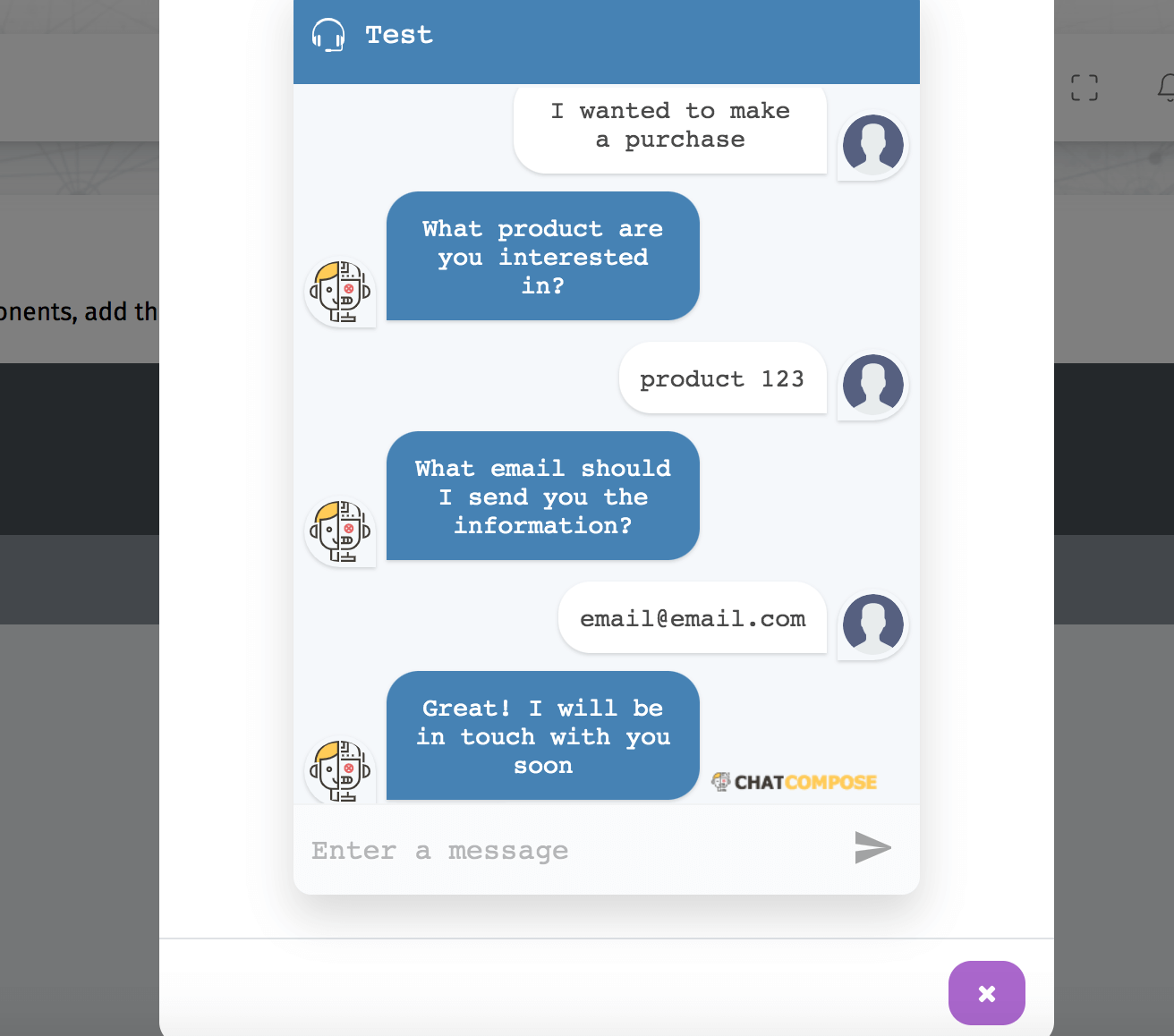
Save the script to continue. You can install that script for any channel you want, your website or a specific webpage.