Chatbots are conversational programs used to meet various business needs, including customer service. Phonebots are based on the same conversational programs, but they carry the conversation by voice not by text.
By means of these telephone robots, the appointment reservation system of any company can be automated. You just have to put together a script, have a Reservations component configured with availability, and that's it. The system will be in charge of assigning appointment times without discrepancies.
The best thing about these systems is that, unlike a human agent, they do not take breaks or vacations. Whenever you want it to be active, it will be, even 24/7. And even more, being an automated system, it can serve countless users at the same time. We show you how to make appointment reservations using a phone robot.
Setting your availability hours in ChatCompose is very easy. The reservation system is available from our Business plan, but you can start testing it with the 15-day trial version.
Once your ChatCompose account is active, you just have to navigate to the Reservations / Appointments section (in Apps). There you will see a calendar of events where you can assign your availability.
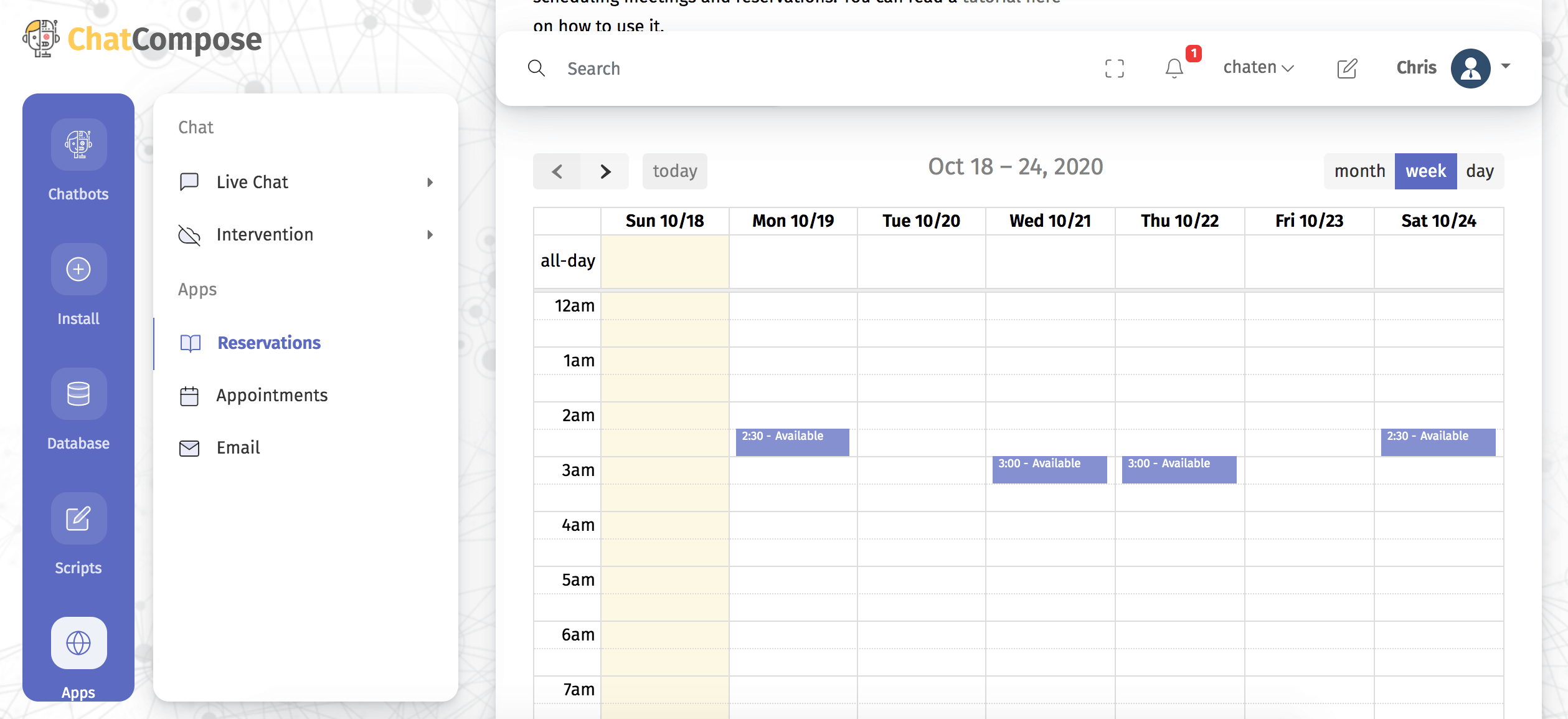
If you want to open availability at a certain time, you just have to click on the time. In our default system, appointments are assigned half an hour at a time, but you can create longer appointments by dragging the click for the desired time.
Deleting reservations is very easy. You simply have to click on the event, just like when you assigned the appointment. Once you finish making your changes, click on "Save Calendar" to update your calendar.
As you can see, the calendar configuration is exactly the same for chatbots and for Phonebots. Even the process to configure the script is the same, the only thing that changes is the channel where the bot lives, which in this case is a phone call.
To create a script for a Phonebot you just have to navigate within the platform to Scripts> Create script. Assign an ID and initial salutation to your script. Then add the opening message and start the conversation in the flowchart.
Telephone bots, like human agents, follow a script that they reproduce before the user and follow according to the user's responses. A phonebot can speak the messages in your scripts, evaluate options, transfer calls, play sounds, evaluate conditional components, query an API, make reservations, and more.
In almost all respects, the phonebot is built similarly to that of web page chatbots.
However, the Options and Reservations components are represented differently. In a chatbot, options are represented as clickable items, while in the phonebot these items will be displayed as options that you can choose with your mobile keyboard.
This is what it looks like in the flowchart, whether you're creating a script for a web bot or a phone bot.
This is how options are displayed on a website:
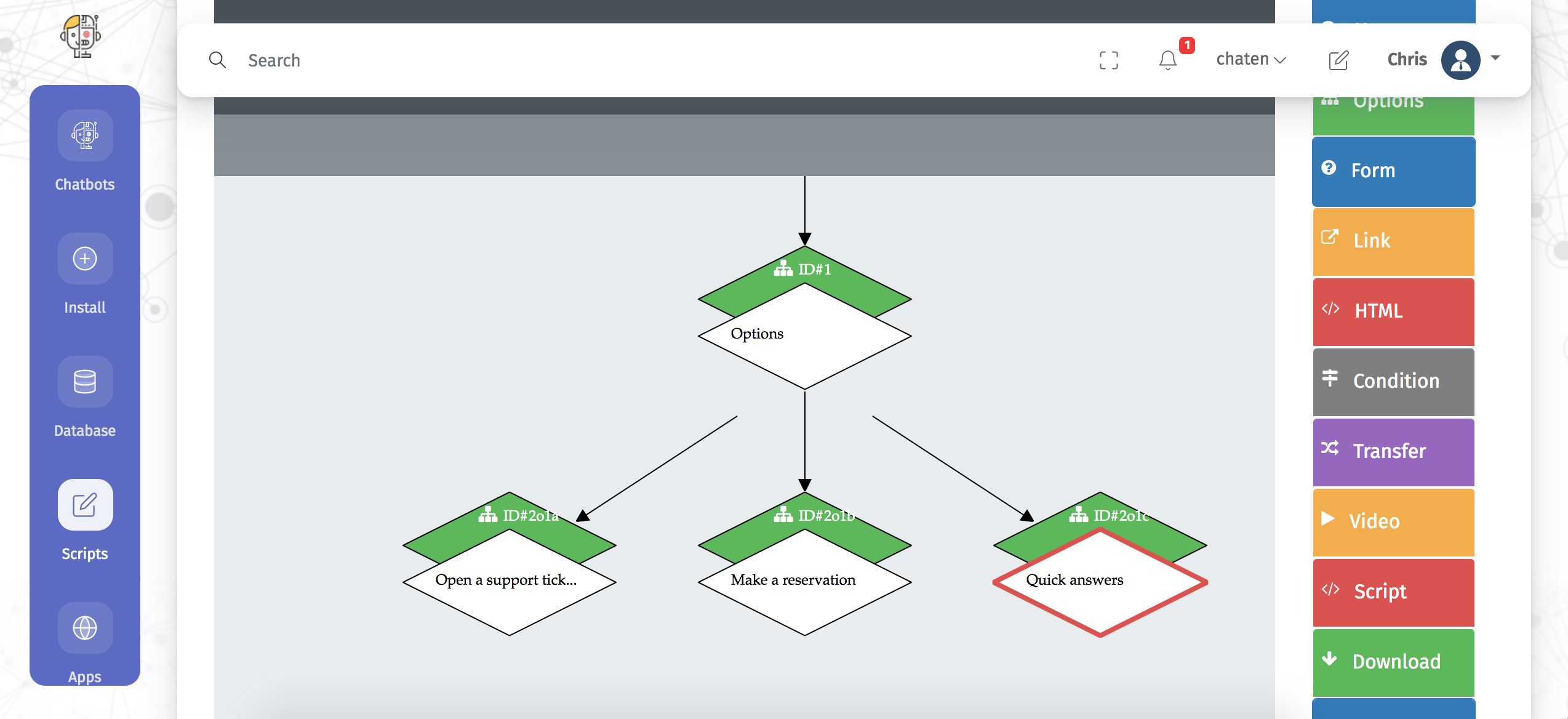
But in a phone call, the bot will pronounce these options as follows:
Please select an option:
To make a reservation, press 1
For quick answers, press 2
To open a support ticket, press 3
And with reservations it is not much different. The reservation options are also spoken as options with number.
Please select an option:
For October 2, 07:30 press 1
For October 2, 09:30 press 2
For October 3, 1:30 PM press 3 ...
For more, press 4
The phonebot will look for the next 5 available dates. It will also offer the option to keep looking for more available dates.
To enable the reservation system within your telephone bot, you must use the "Reservation" component in your script. You have two choices, you can make your users reserve with their email or whith their phone.
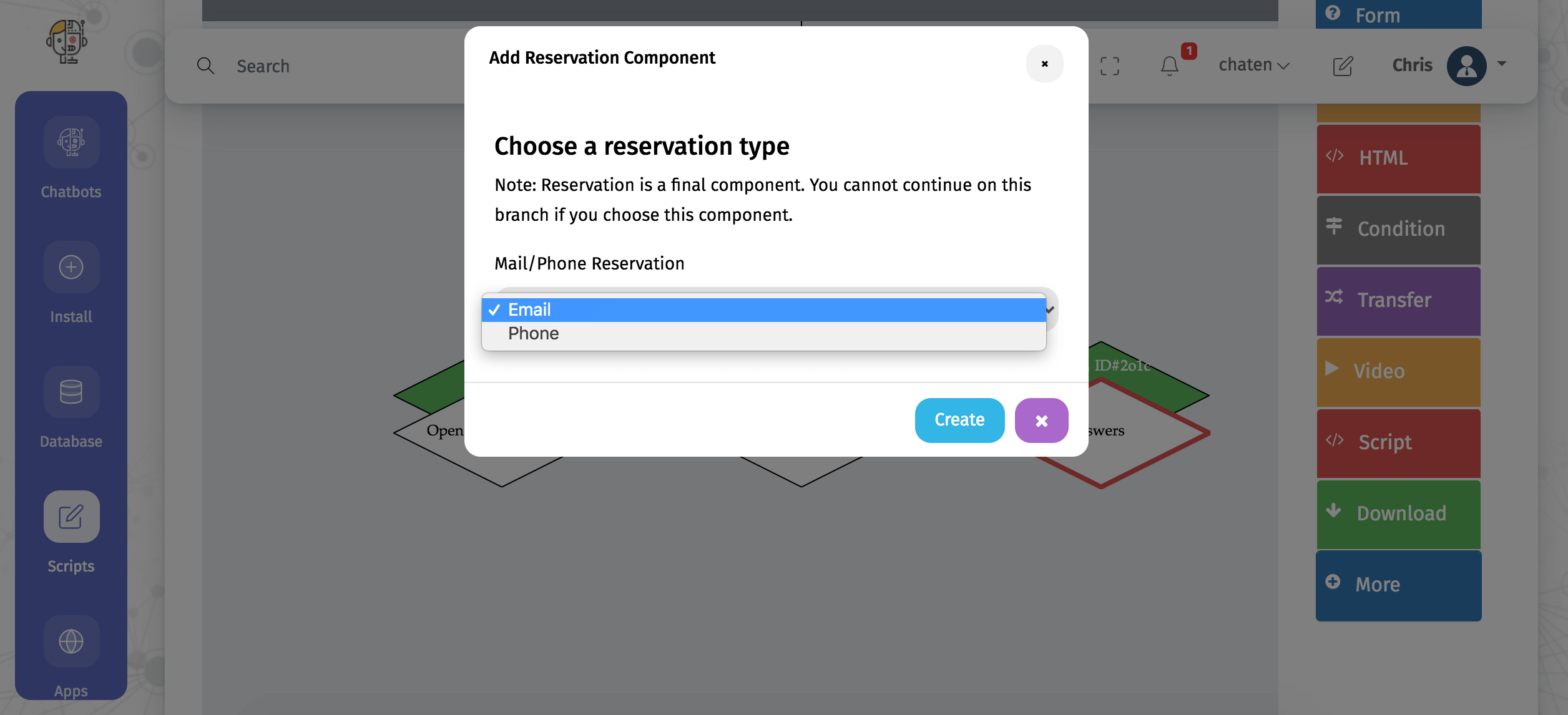
Their information will be sent to you by email, but you can also check for it in the Reservation Section of the Platform.
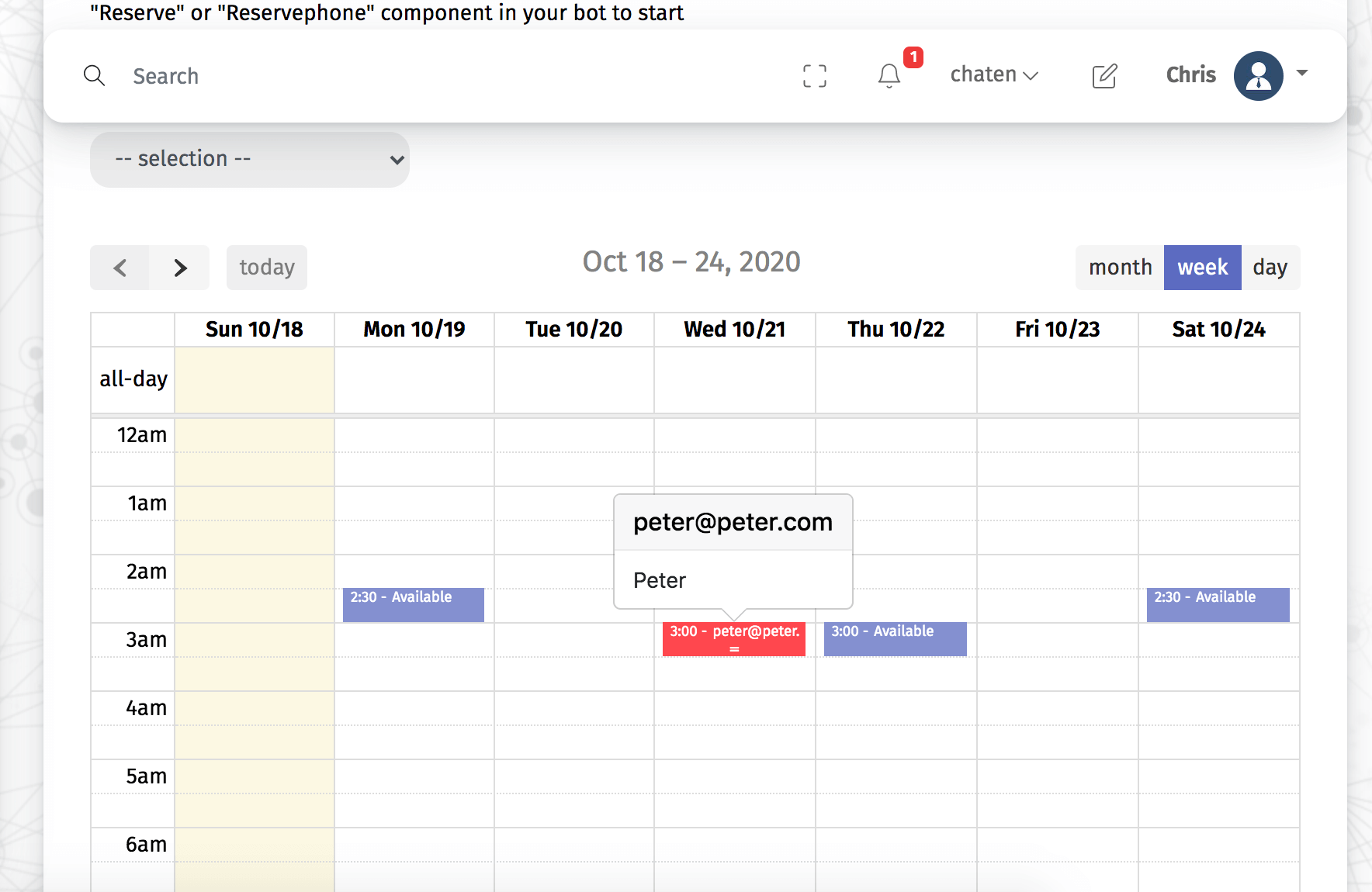
In phone calls, you can only choose scripts that have components such as Message, Option, Transfer, Form, Condition and Reservation. So make sure your script doesn't include other components like HTML, Downloads, Payments, Videos, Links, etc. as they will be shown as invalid.
ChatCompose offers you the possibility to test your phone scripts for booking appointments. To do this, call the number in the Phonebot>Test Section and enter your test code followed by the pound sign (#). This get the code, just press "Get Code". A random code for your script will be generated.
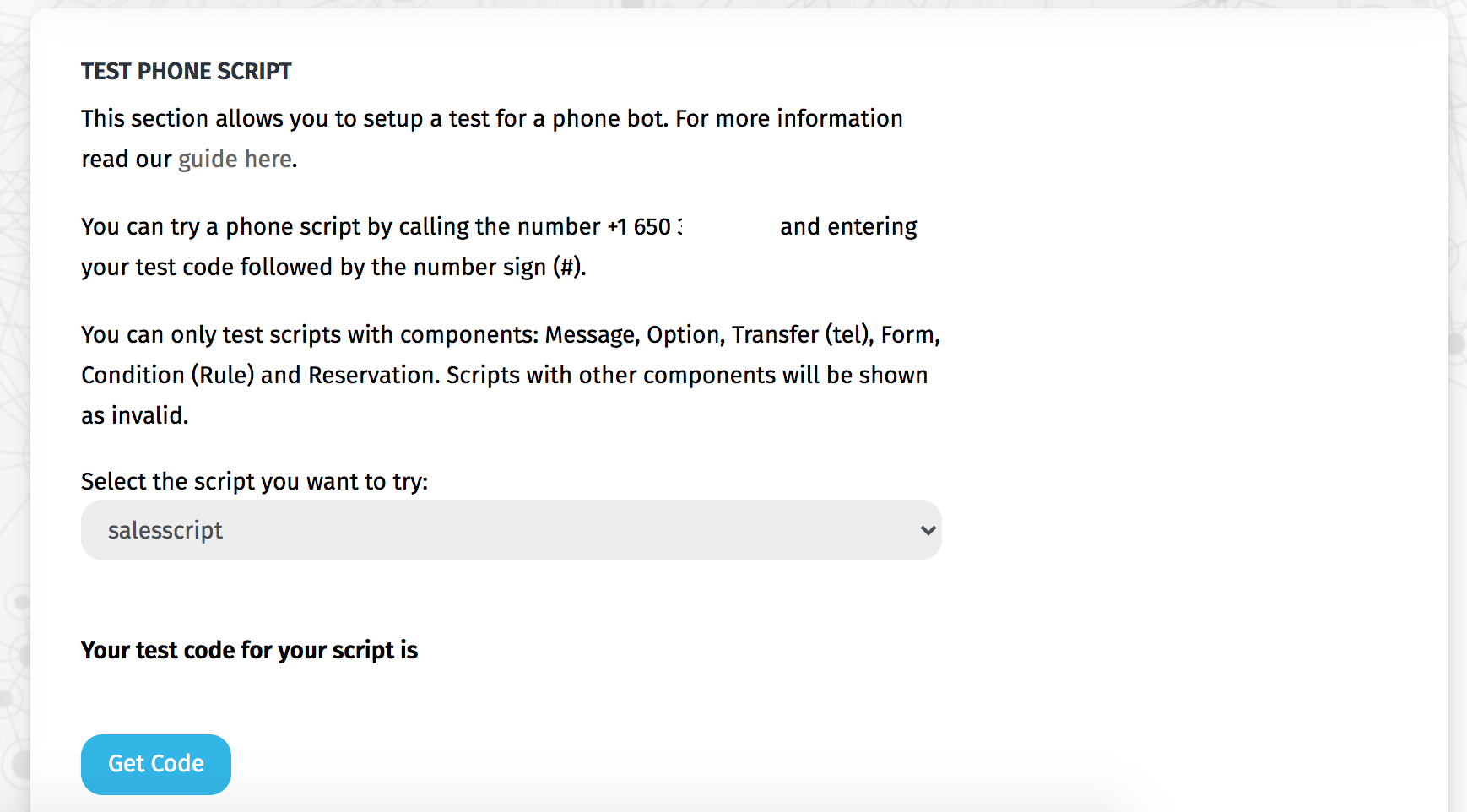
To configure your phone bot, you need to purchase the phone plan from our platform.
To receive calls from clients, navigate to PhoneBot> Configuration, there configure the script that includes the Reservation component, as well as the phone number you will be using.
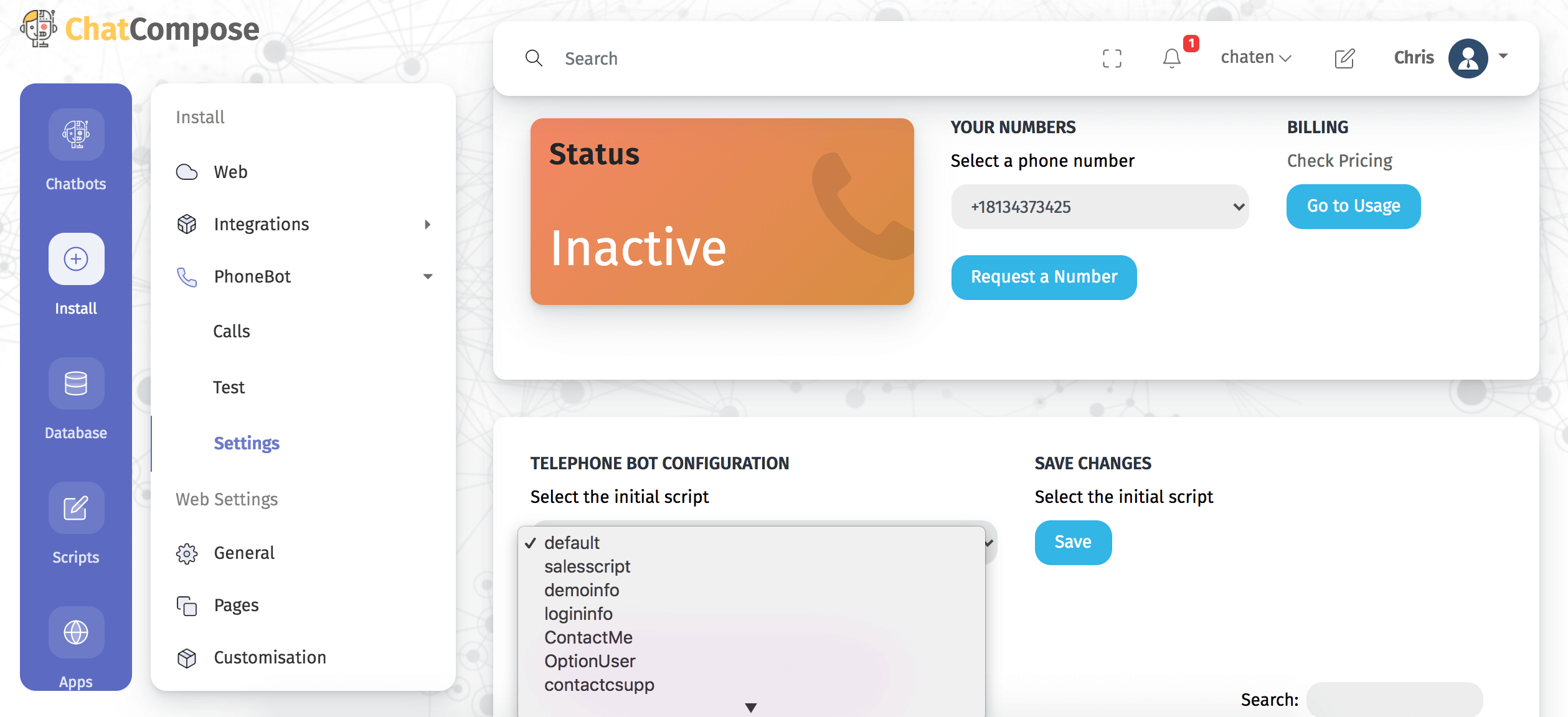
Save the changes and next time a user calls your phone number, the script that includes the option to schedule appointments will be played, because that number is directly linked to that script.
And if you want is to call your clients, there are two ways to do it. You can upload a csv in this format that includes the origin of the call's phone number, the destination phone number, and the script (in this case the one that includes the Reservation component) that will be loaded for that call.
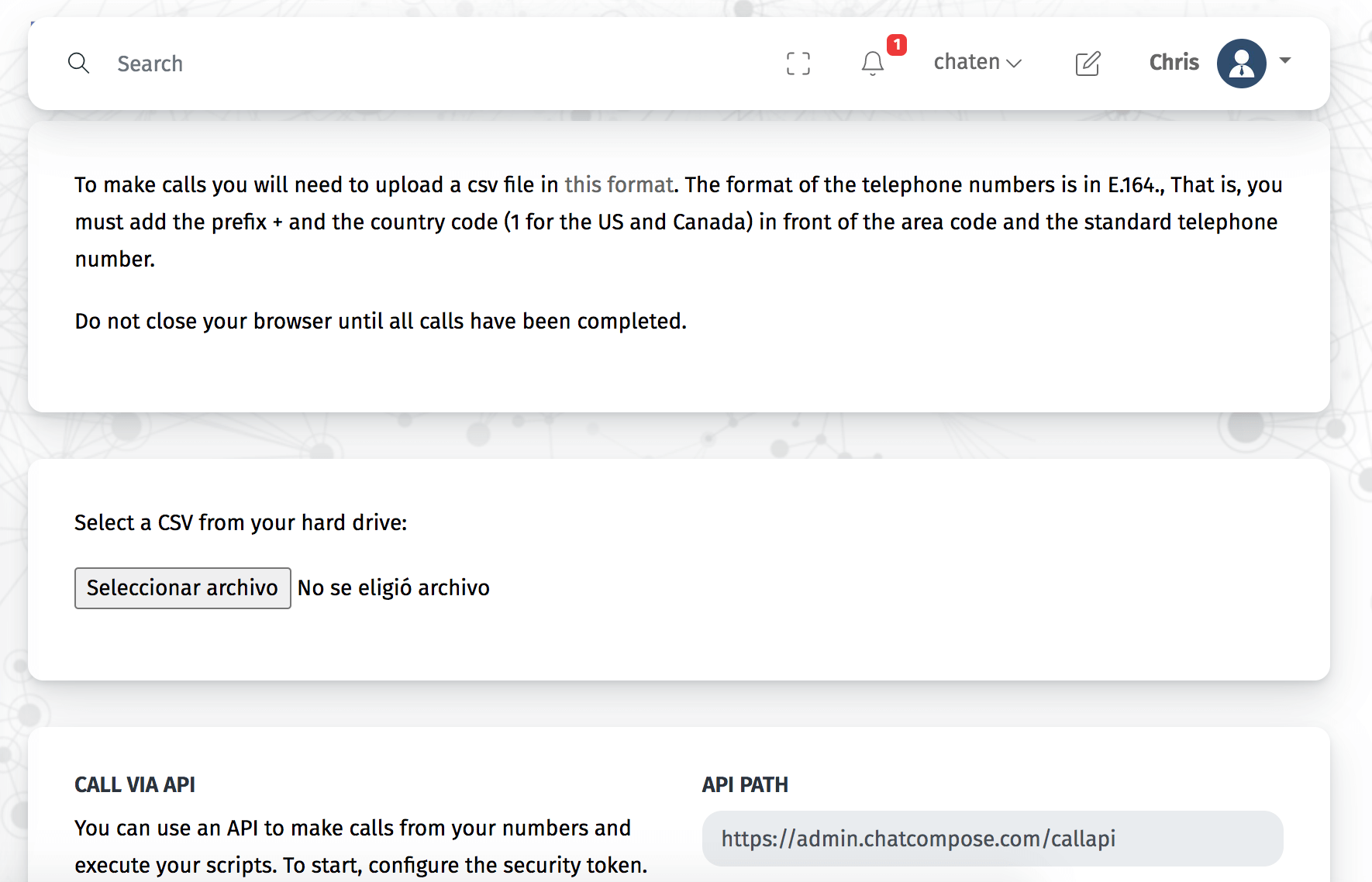
The other way is to make an API call. To do this, request a security token and call the API with these parameters:
{
"User":"youruser",
"From":"One of your numbers",
"To":"Destination Number",
"Script":"the script to load",
"token":"your security token"
}
So every time you need your phonebot to make a call, you can send these parameters to the API endpoint.
The records of the appointments are kept in the platform (in the calendar, in red), and you will also receive an email notification with the client's data each time an appointment is scheduled.
In addition, you can integrate calendars that you already have built into services such as Google Calendar and Outlook Calendar, in the Calendar Settings.