HubSpot is a developer and marketer of software products for inbound marketing and sales. Its products and services aim to provide tools for social media marketing, content management, web analytics, and search engine optimization.
ChatCompose allows you to integrate your leads and contacts with hubspot by passing the information generated with your chatbot to your HubSpot account.
To integrate HubSpot into ChatCompose first need to create a form as part of a script, or use a prebuilt script with a form component. Form components capture important information from users and potential customers, information that you can use to close sales or offer customer support.
A form component will look like this on your script:
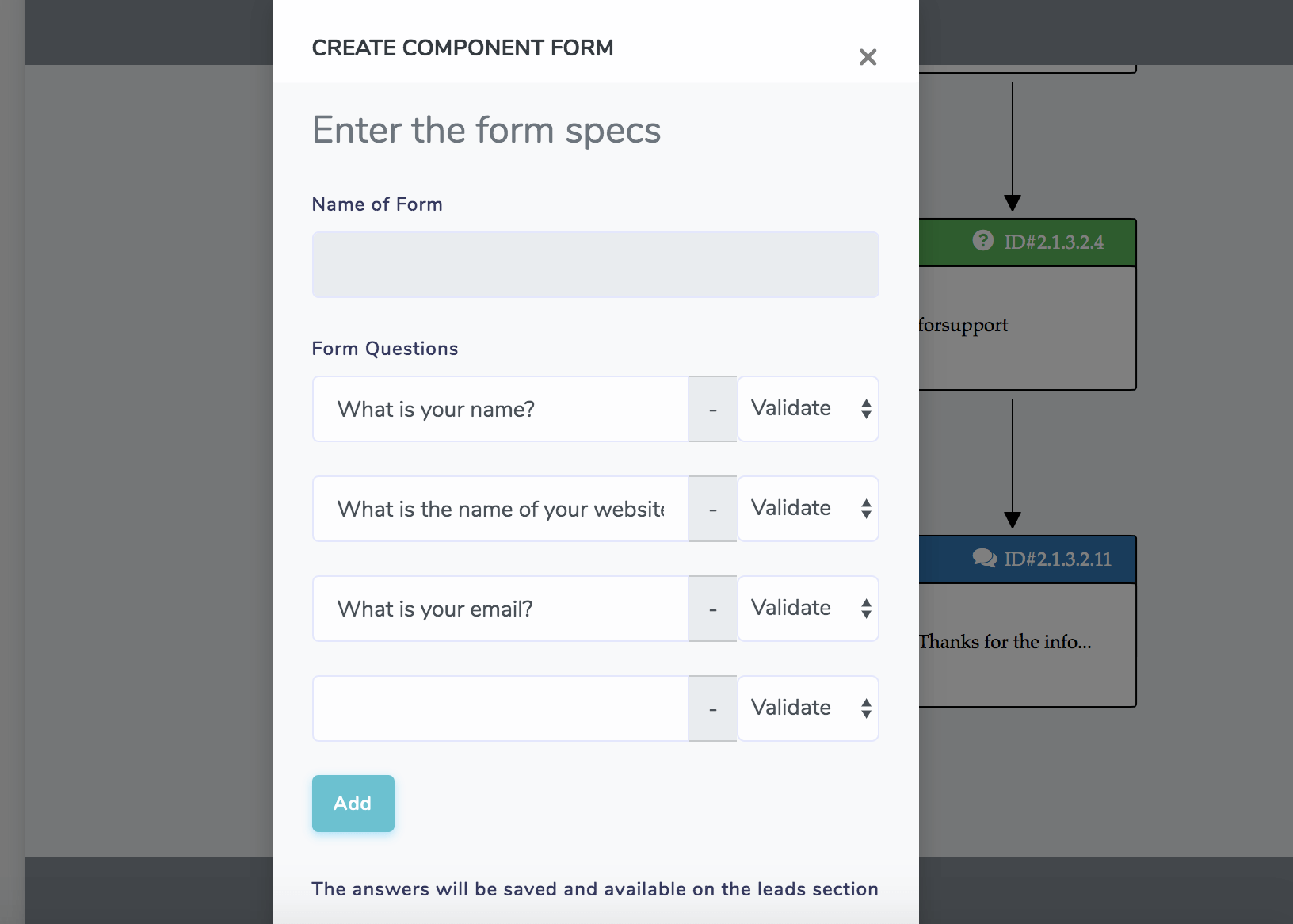
You can ask important user information such as email, phone, name, job position etc..
When users interact with the form component installed in your chabot, it will generate a Lead or Ticket, which you can see in the Lead/Ticket Section of the platform.
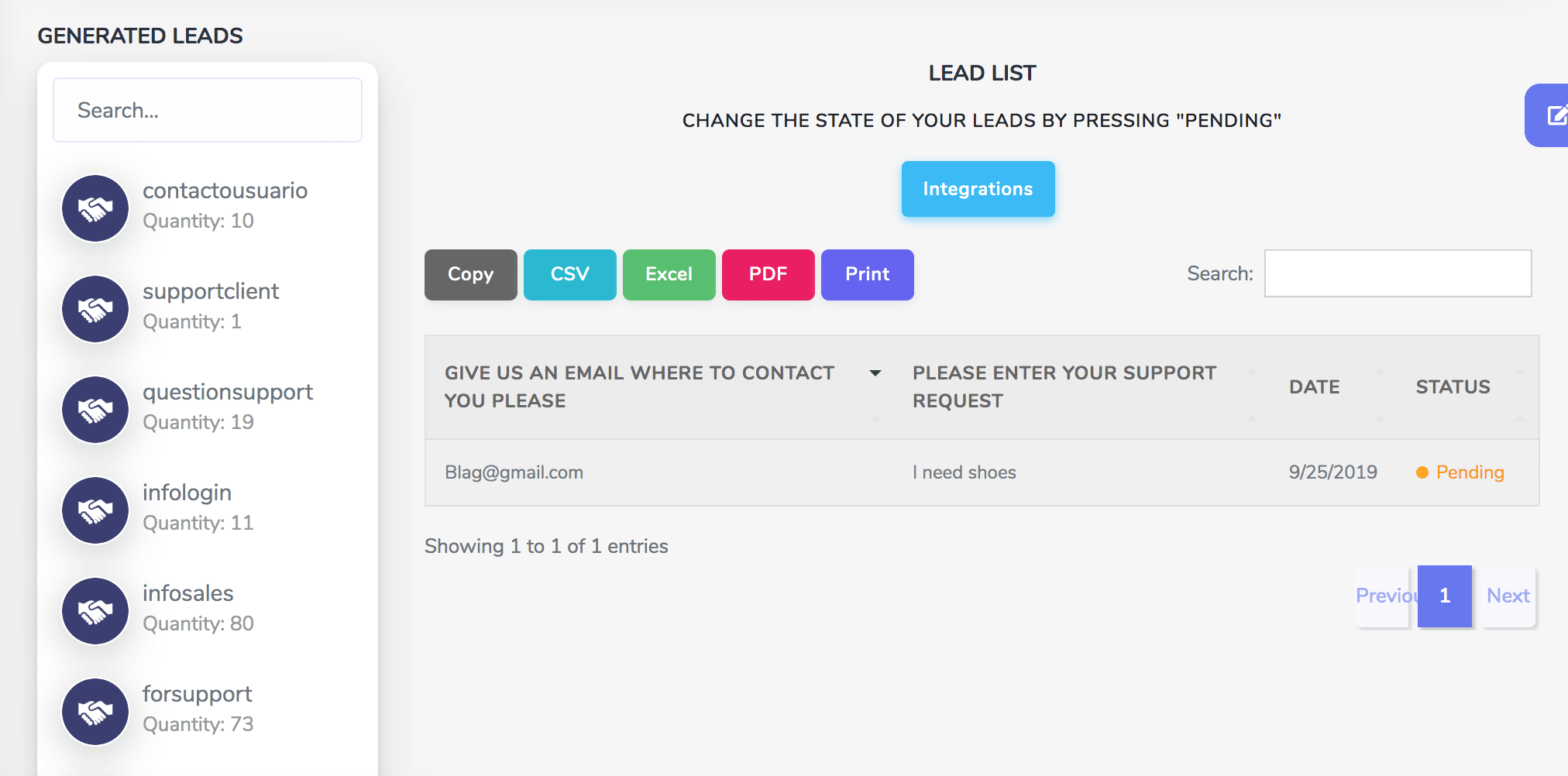
After you click on a lead, an "Integration" button will appear. Click the button to see the available integrations.
To integrate with HubSpot you will need to generate an API Key.
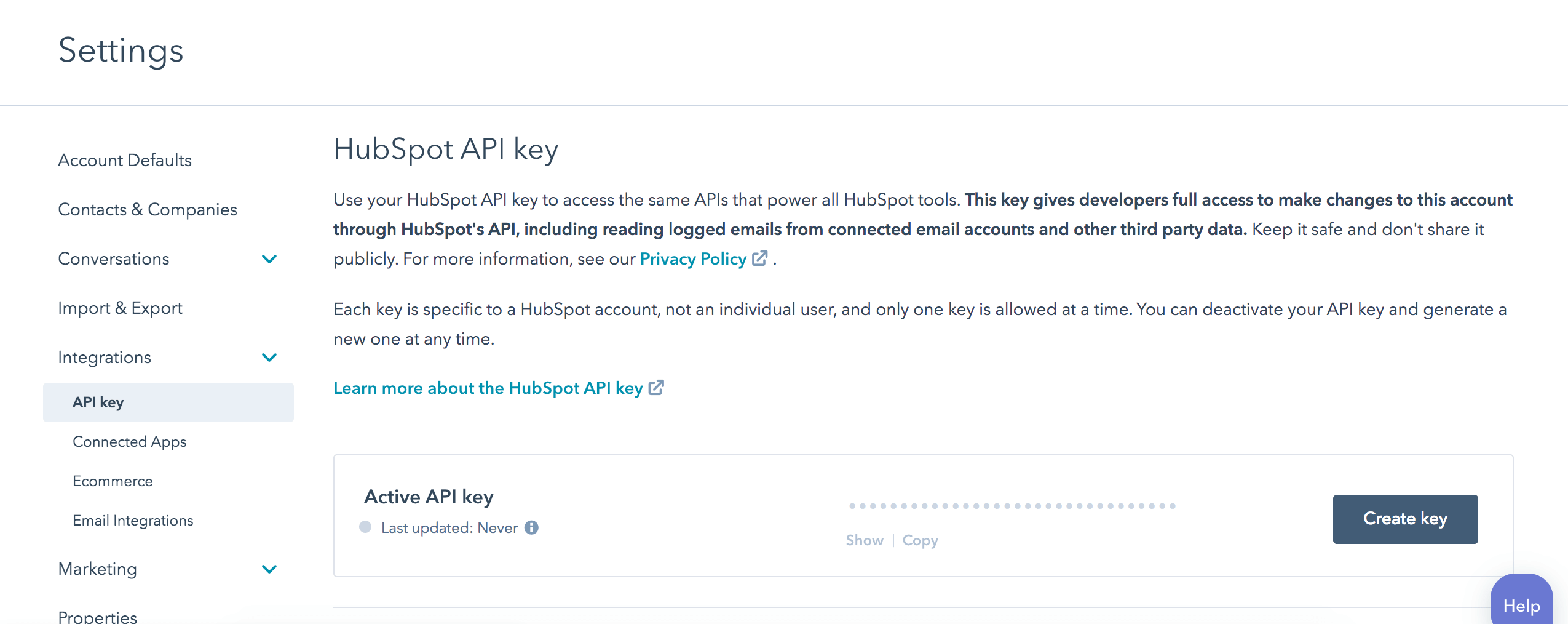
Copy your generated key, you will need it later.
Now that we have the HubSpot key lets enter it into a Lead or Ticket.
In the Leads/Ticket section select the form you want to integrate with HubSpot, and go to "Integrations".
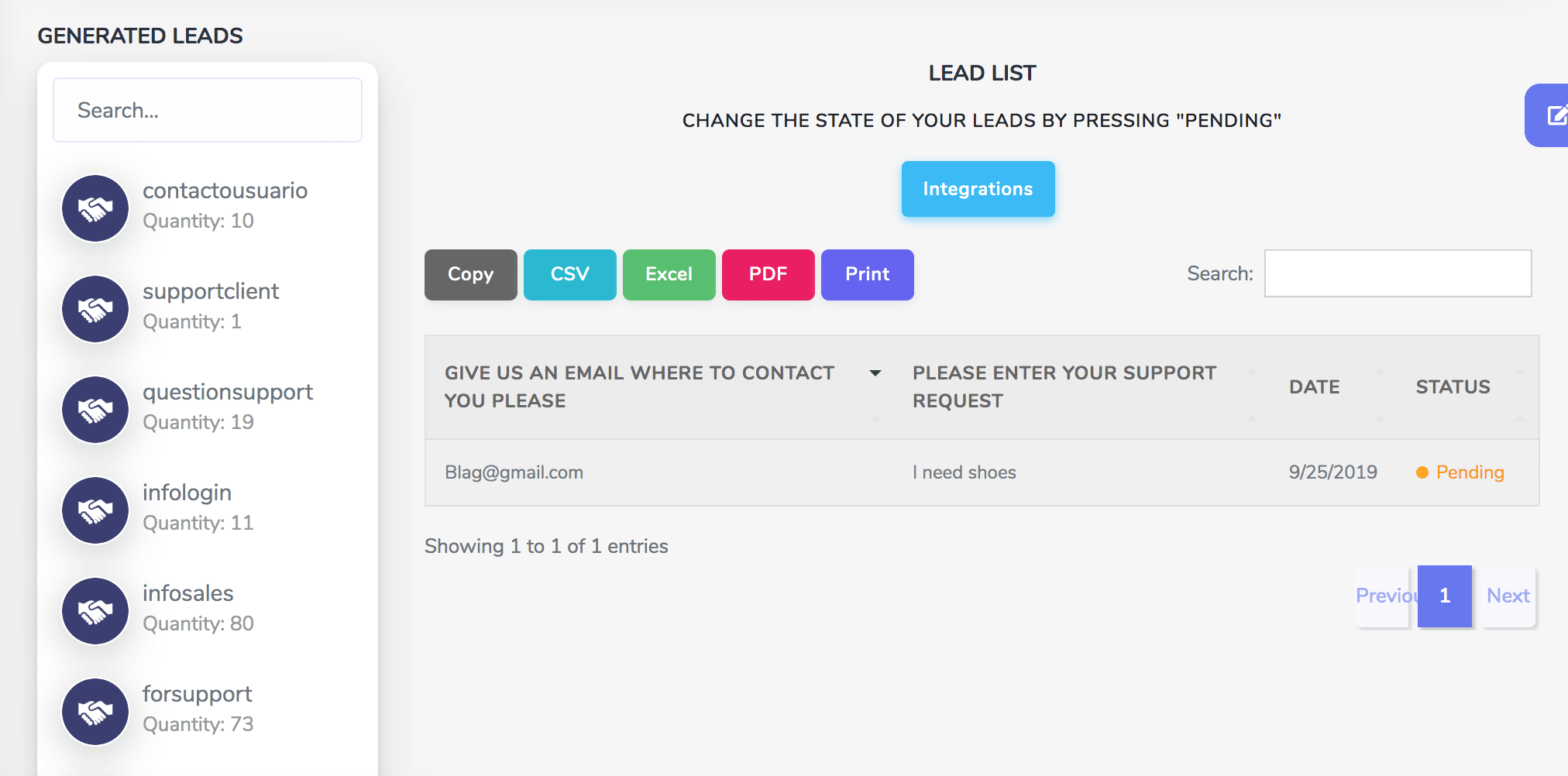
In the "integrations" section of your form select HubSpot. You will see something like this:
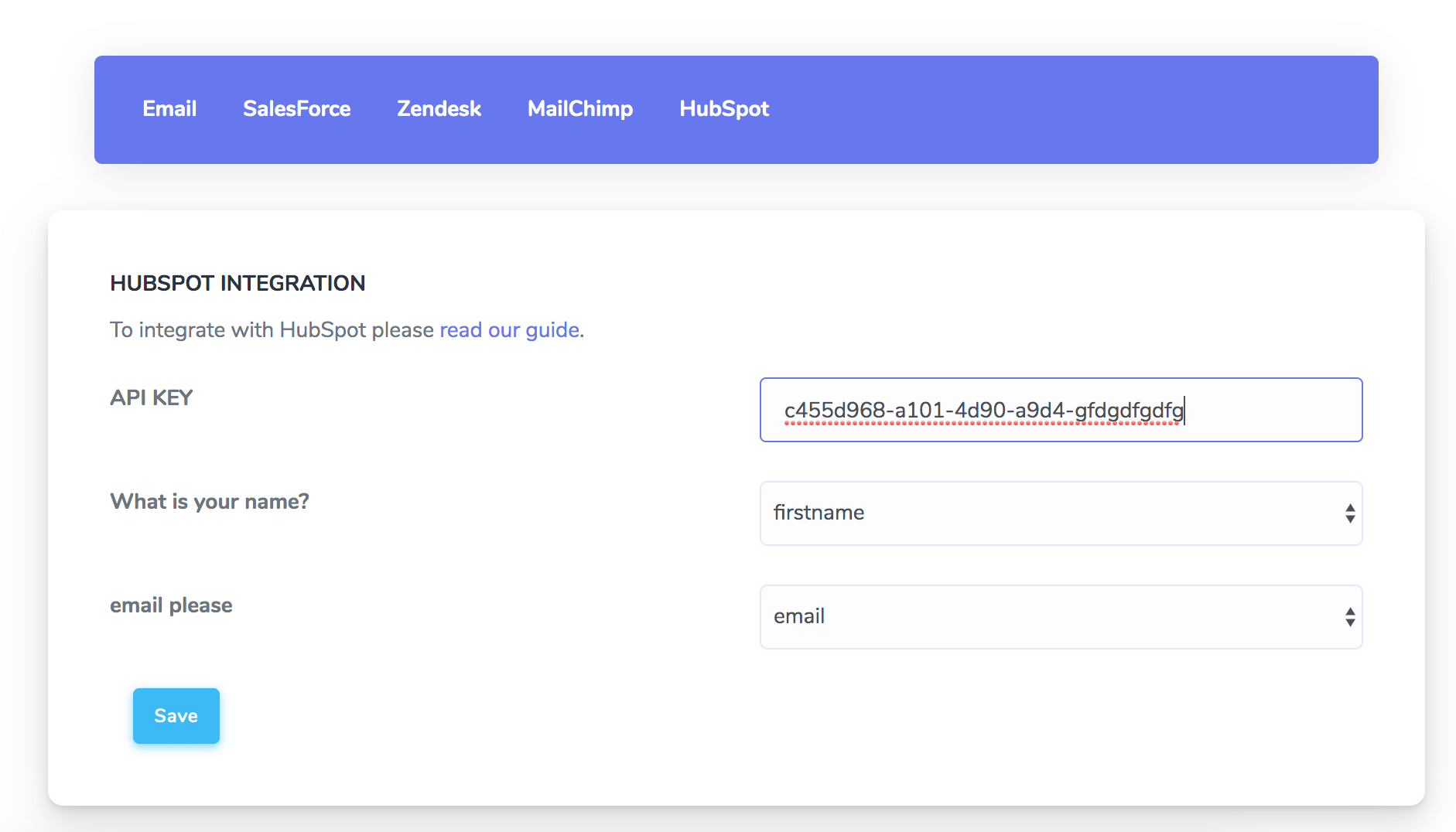
Enter the api key you generated earlier and the name for the corresponding fields. For example if you ask for a name, match that questions with the "firstname" field. If you then asked for an email, match that question with the field "email" from the dropdown.
Save and the integration will be installed on your chatbot.