One of the simplest ways to build a chatbot is through the chatbot creator or script builder in ChatCompose, where you can design completely custom conversations as a flowchart.
Here we will show you how to create and edit a chatbot with the ChatCompose builder. No coding is required.
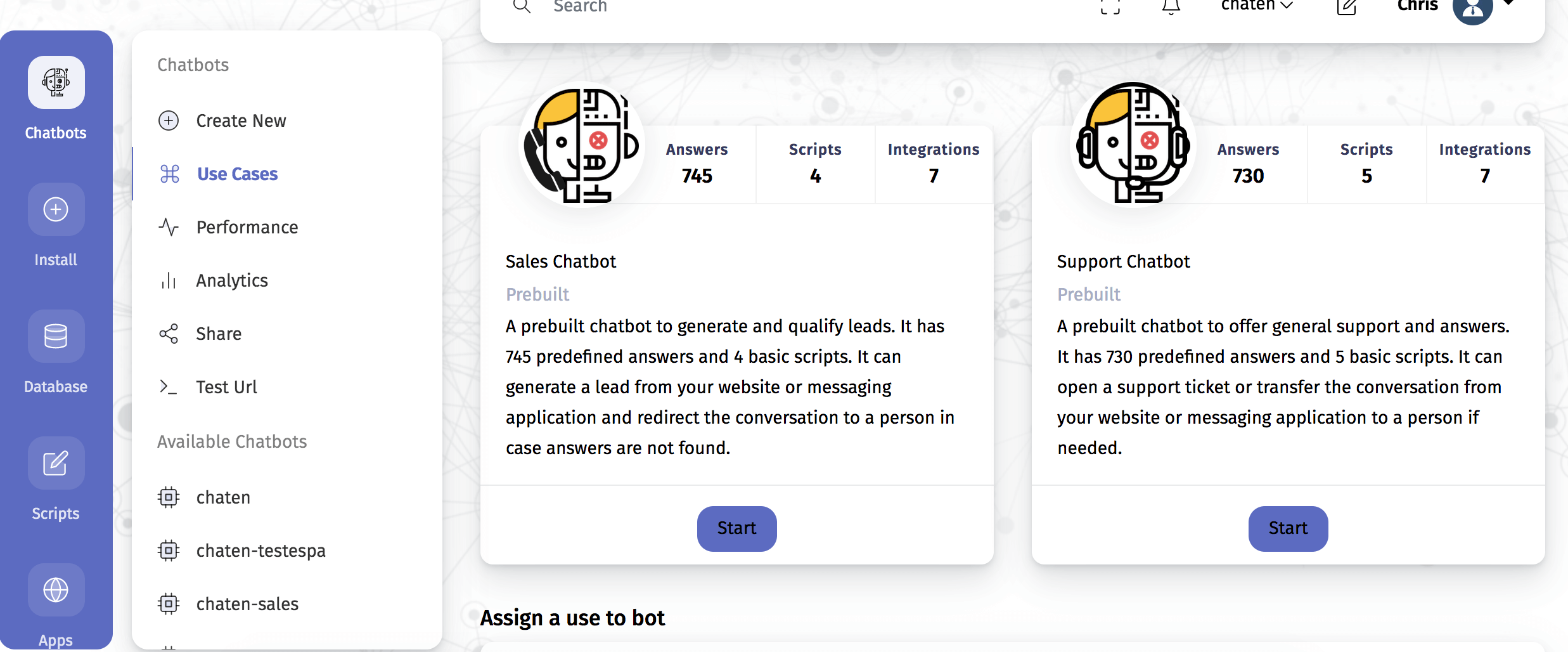
With ChatCompose you can load a prebuilt chatbot for sales and support. The description for both chatbots is:
Sales: A prebuilt chatbot to generate and qualify leads. It has 745 predefined answers and 4 basic scripts. It can generate a lead from your website or messaging application and redirect the conversation to a person in case answers are not found.
Support: A prebuilt chatbot to offer general support and answers. It has 730 predefined answers and 5 basic scripts. It can open a support ticket or transfer the conversation from your website or messaging application to a person if needed.
To load the prebuilt chatbot click Start and enter any relevant information. The chatbot will be built to answer and display the information you enter on the fields.
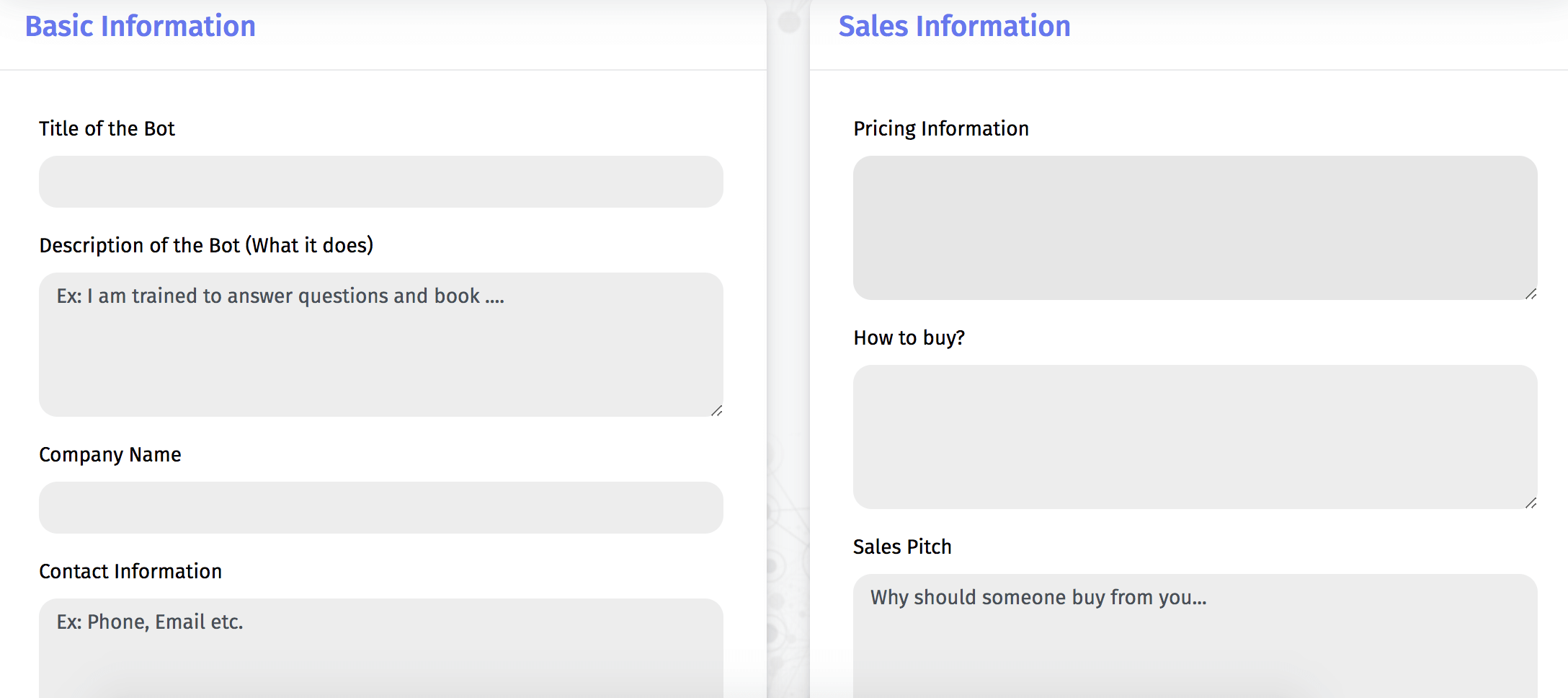
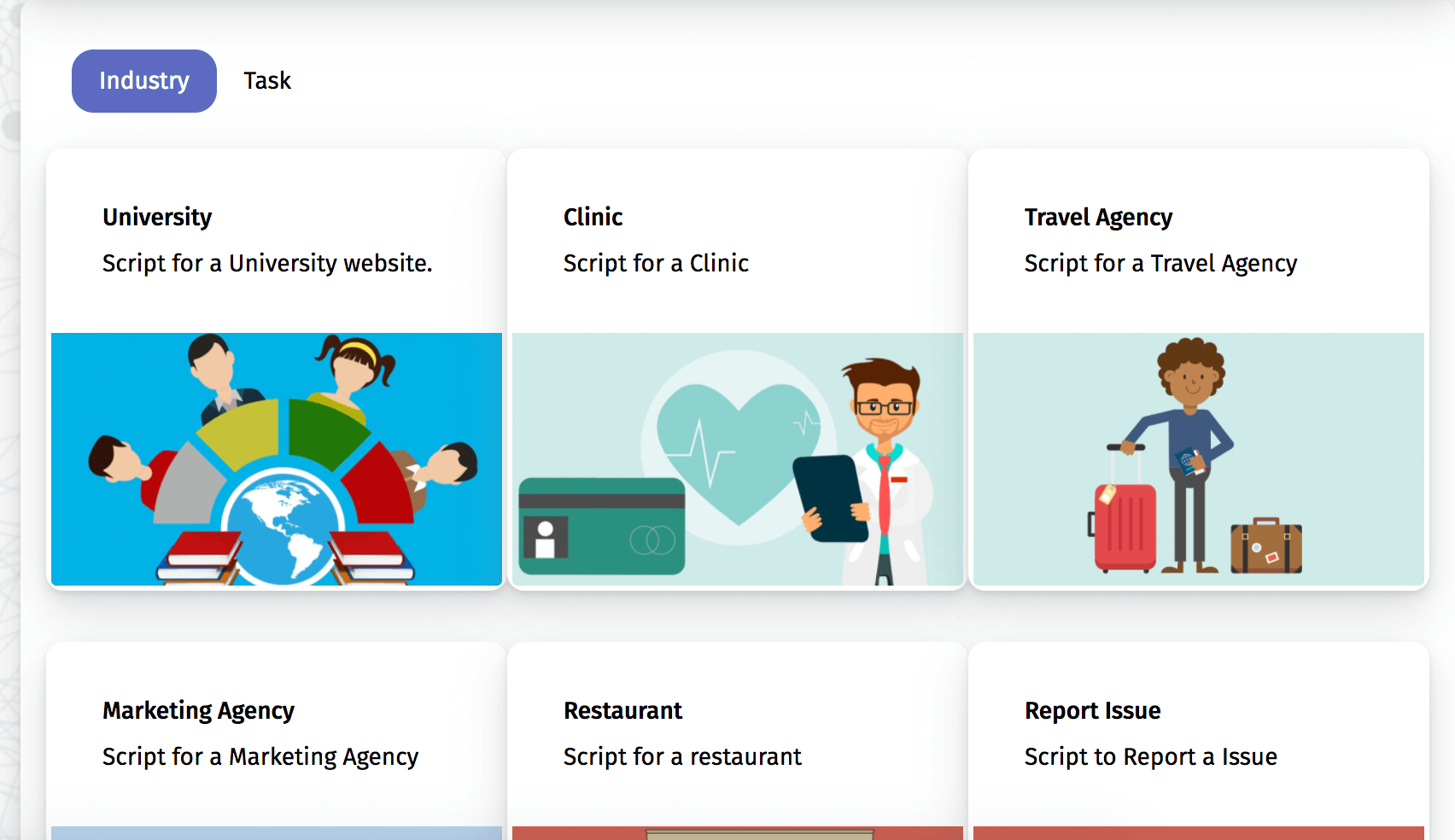
Additionally you can select specific industries. For each industry you will have to enter your particular information and the chatbot will load that information as responses to messages and inside the directed conversations (scripts).
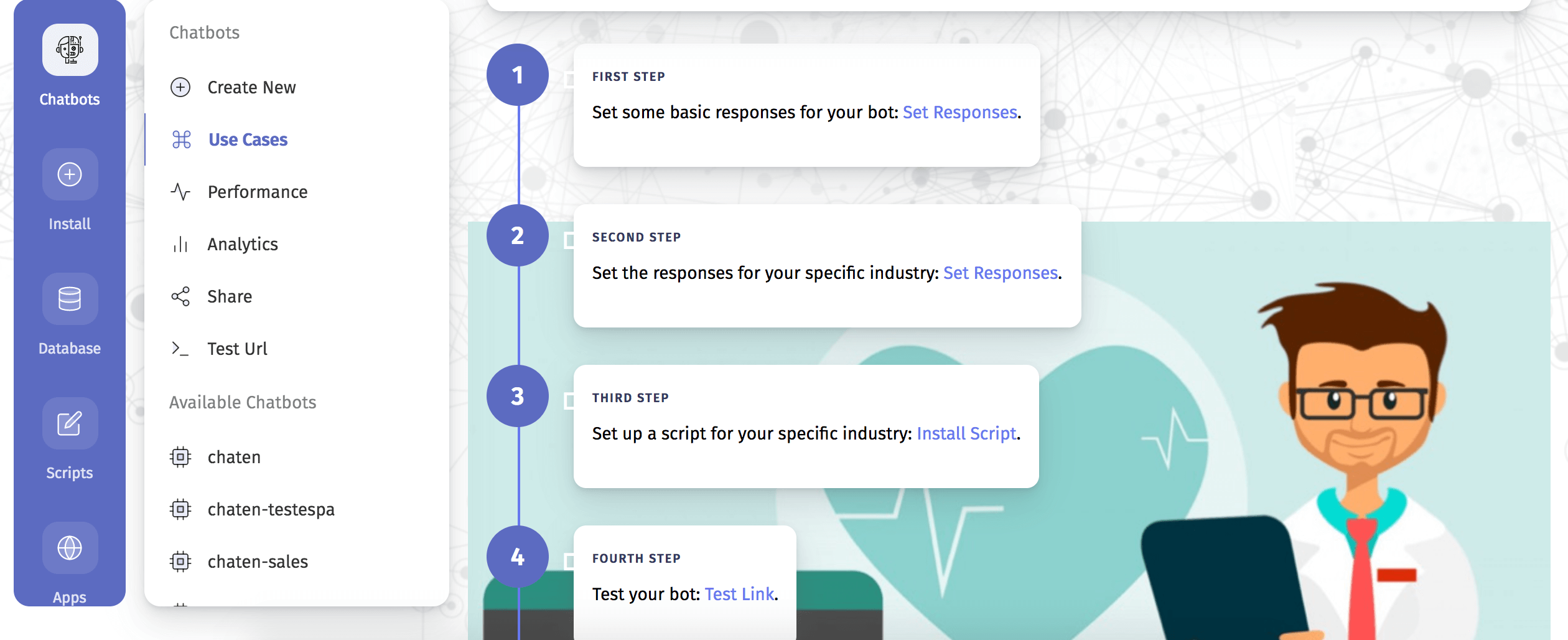
If you choose to create a chatbot for a specific task, and only a specific task, you can switch to this option and select it.
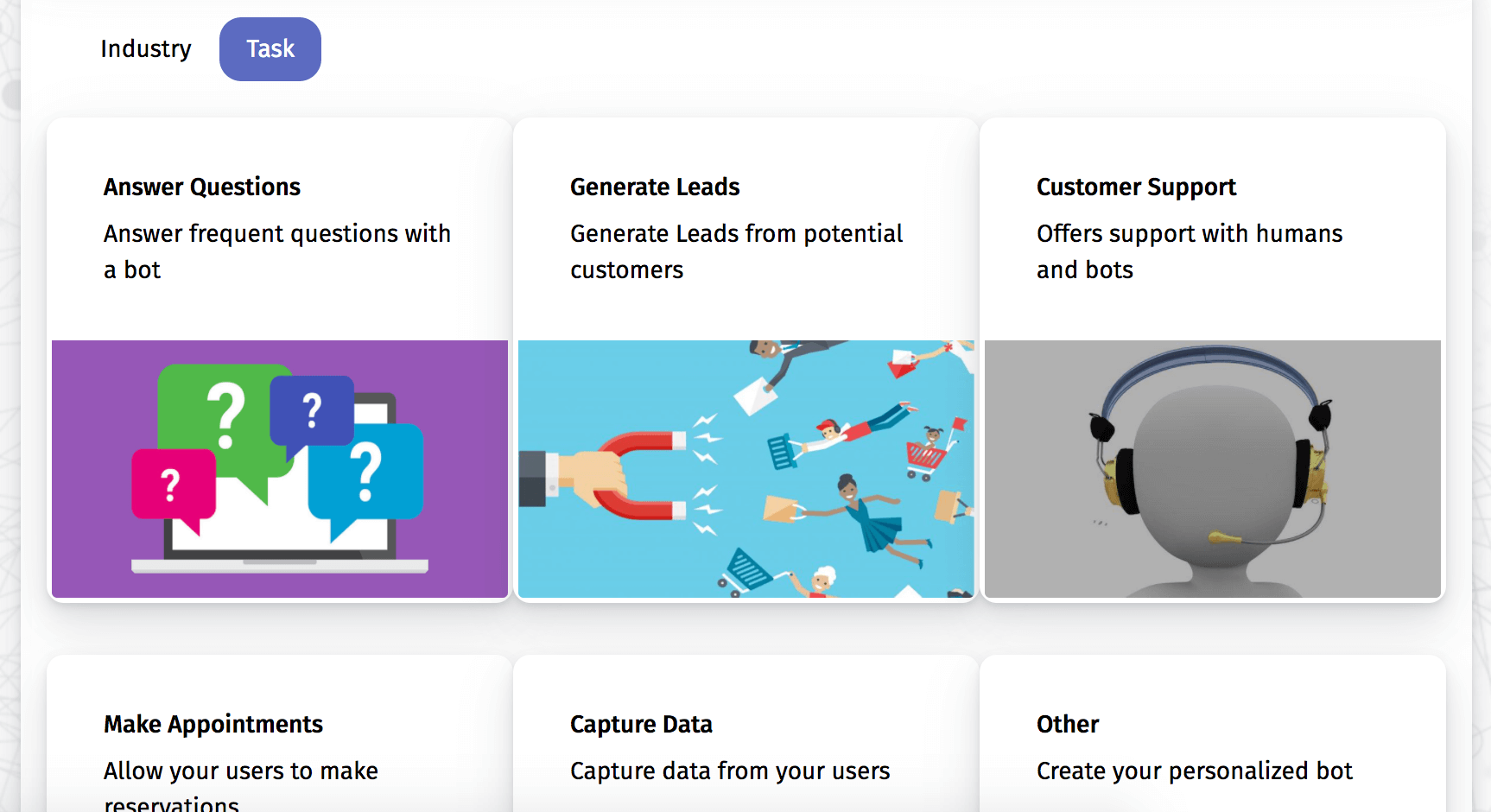
Once you have selected your task, you will be taken to the script editor. The script editor allows you to build conversation flows for directed conversations (as opposed to open conversation), where users are directed towards a goal, by limiting their options and responses to a small subset.
The visual editor will load an example script, that you can use as your own or as a starting point. All you need to do is click on the components to edit their content. Change the content to insert your information, and press Modify.
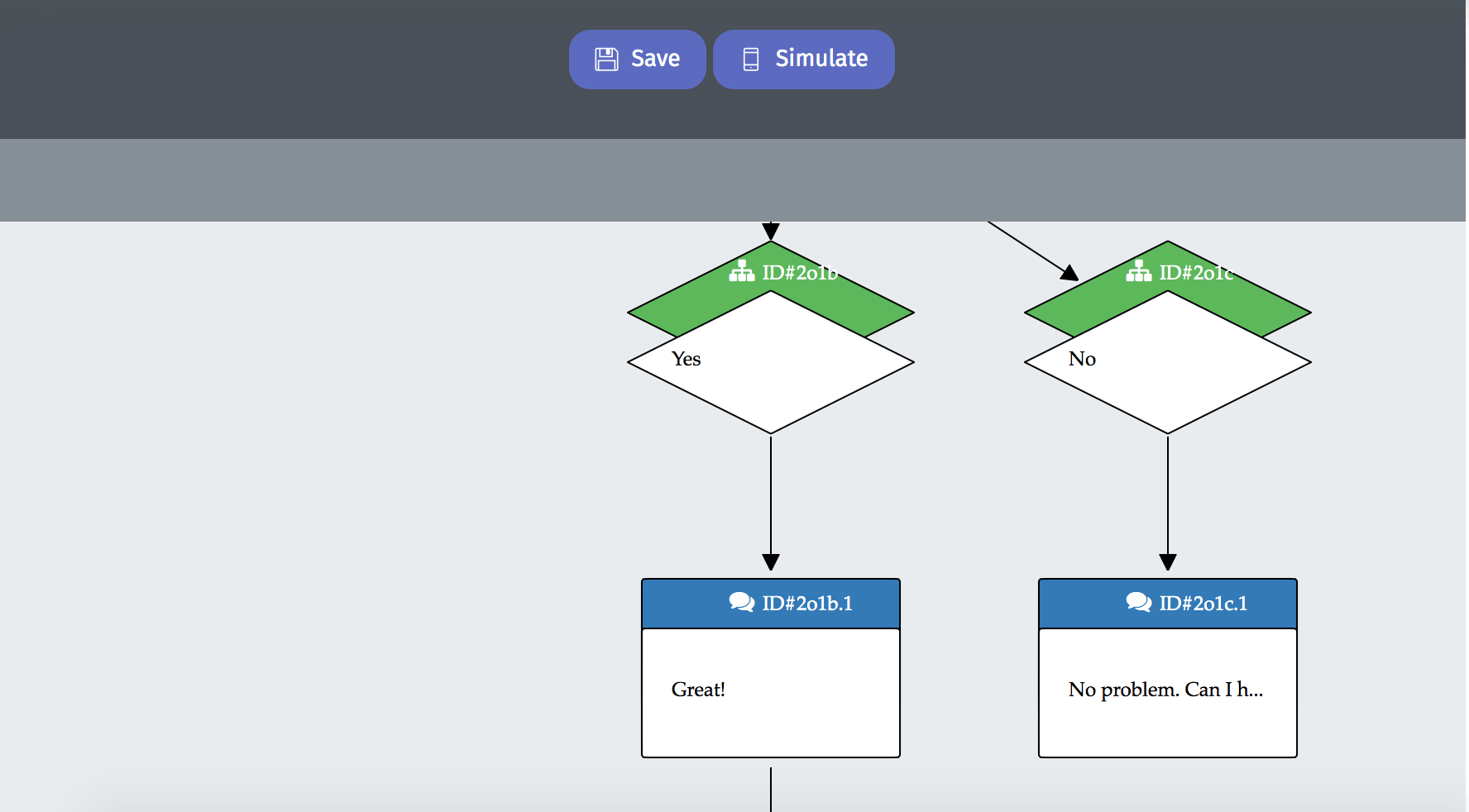
A script, simply put us a set of previously stored messages, or previously written commands that provide a direction in a conversation.
With the script builder you can create conversations from scratch, about anything and towards any goal you choose. Scripts have their own section in ChatCompose, where you can create new scripts, or load and edit existing ones.
A script can be build by adding components to the conversation. These components will execute a specific action on the conversation. Current options are:
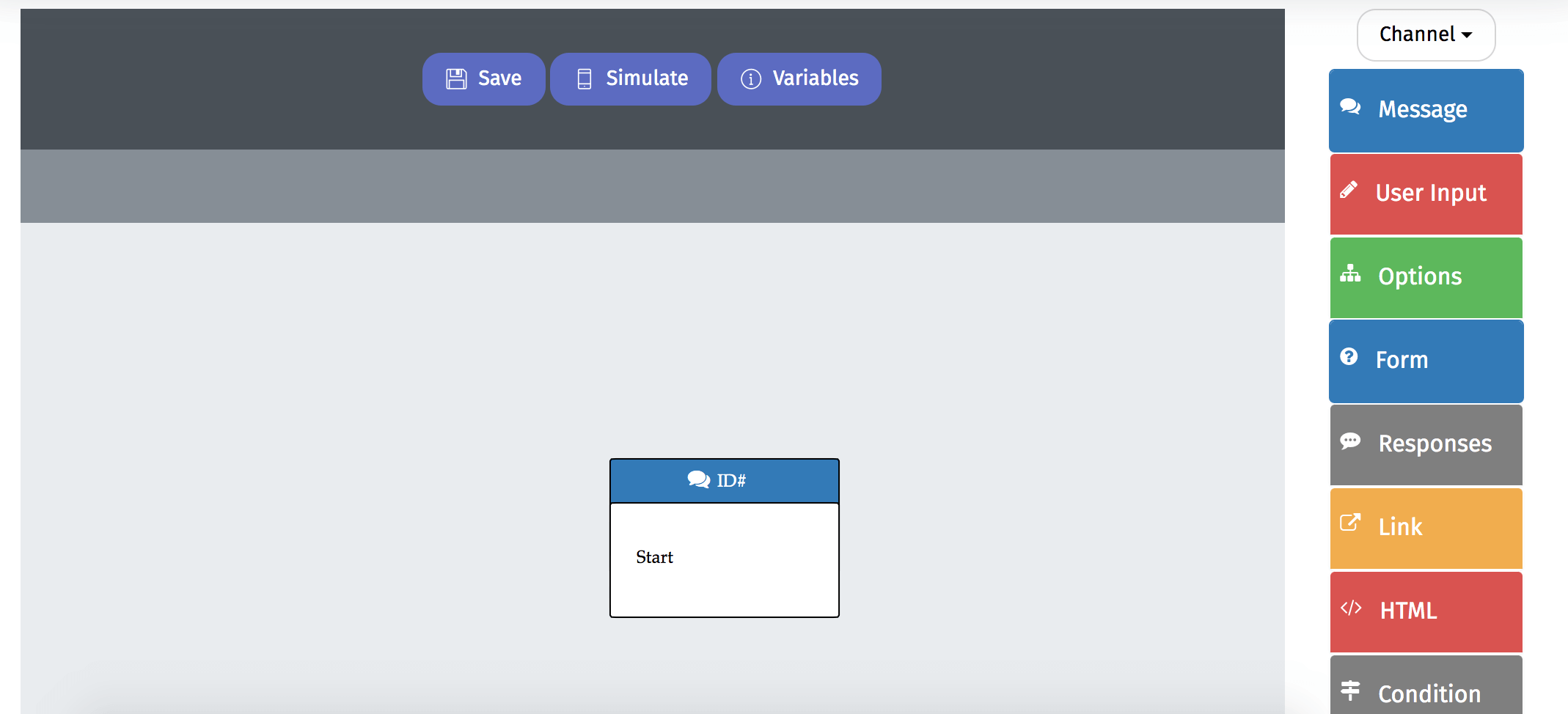
Once you have created your script, you can simulate it inside the editor, or you can load and edit it by going to the "Load Script" section.
If you need to create a new chatbot for an additional purpose or with another language you can do so by selecting "Create New" in the menu.
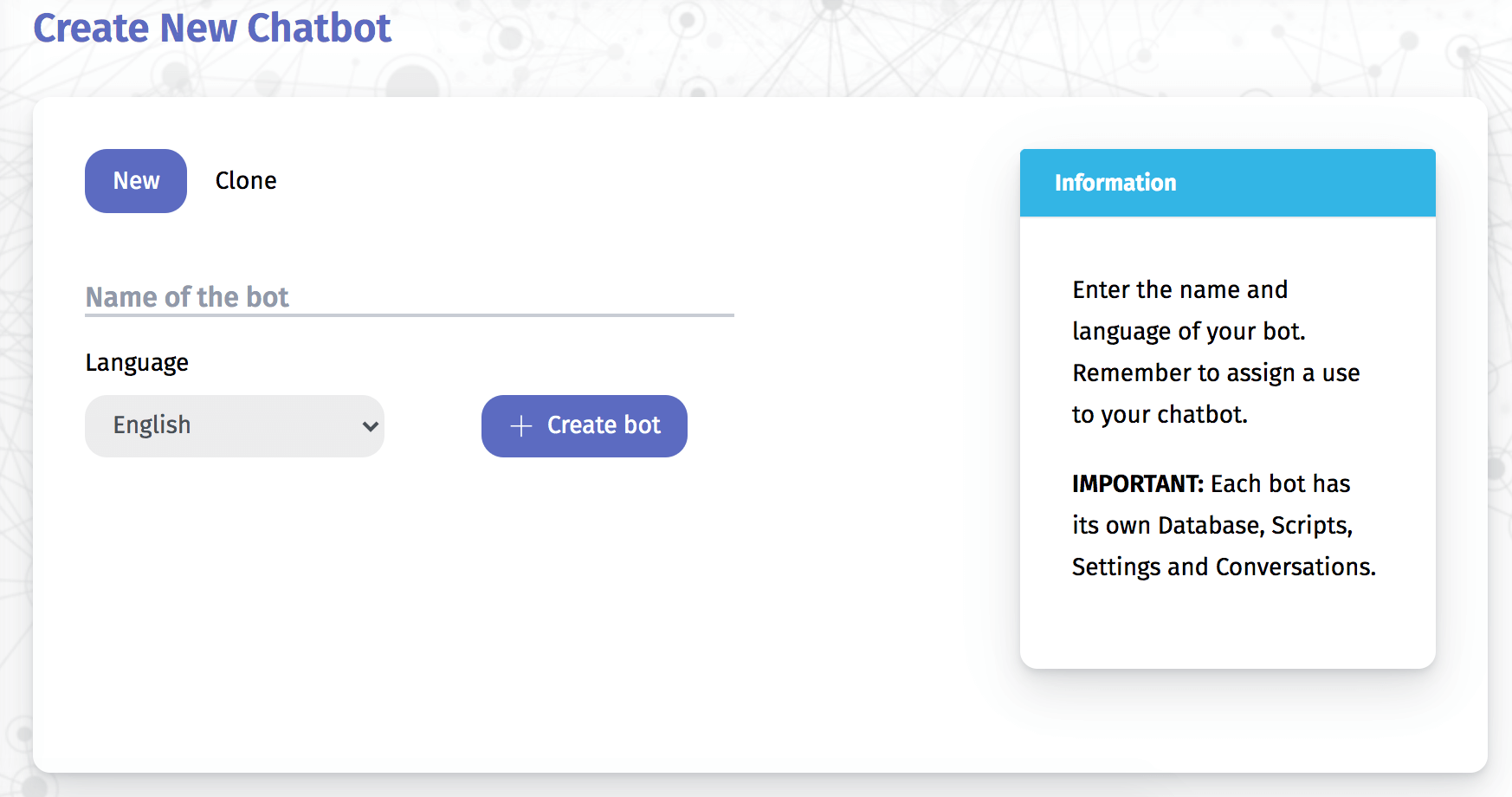
Enter the name and language of your bot. Remember to assign a use to your chatbot once you are finished
IMPORTANT: Each bot has its own Database, Scripts, Settings and Conversations.
To avoid starting from scratch, or if you just want to backup a copy of your chatbot, select "Clone". Here you will be able to duplicate an existing bot.